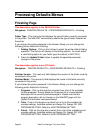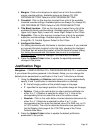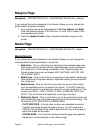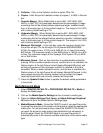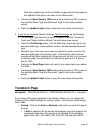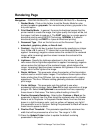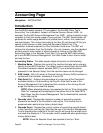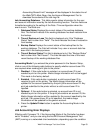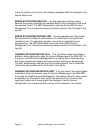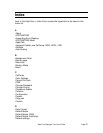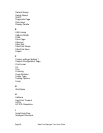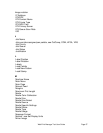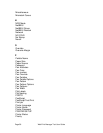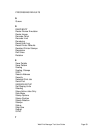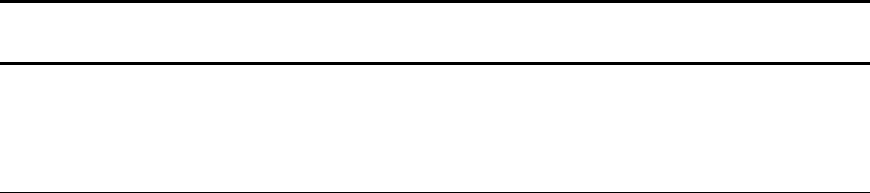
Page 52 Web Print Manager Tool User Guide
Accounting Page
Navigation: ACCOUNTING
Introduction
For AccXES firmware versions 7.0 and greater, the AccXES Client Tool's
Accounting Tool is disabled. Instead, an External Account Server (EAS)- for
example, the AccXES Account Management Tool (AMT) - will be installed on one
computer to track the media usage of many printers. The AMT Administrator will
generate the media usage details for all printed (bond, vellum, film) media and
scanned images. This is done according to the User ID and Account ID that you
specify at the scanner or when using the Document Submit Tool. This
information is stored temporarily on the Controller's hard drive. The AMT will
retrieve the information from the Controller. You can, however, see the individual
printer's present total number of stored records by looking on the Web PMT
Accounting page, in the Records Count field. If you are the AMT Administrator,
go to the AccXES Account Management Tool User Guide to learn how to install
and use the tool.
Accounting Status - This table reports status information for the following:
1. Machine Name - Displays the name of the machine that was set to uniquely
identify the AccXES Controller. The default value is derived from the AccXES
Controllers hardware network address (MAC). If you entered the printer
password in the Session Setup, then the machine name can be changed.
2. EAS Linked - Set to On when an External Account Server (EAS) has been in
contact with the controller, otherwise it is set to Off.
3. Disk Used (%) - Displays the percentage of current use of the Controller's
available memory in its accounting Job Log file. Note that the use of the
Account Management Tool to download the contents of the Job Log file will
purge this memory and reset this display.
NOTE: When allocated memory has reached its limit an "Error Accounting
Disk Full" message will be displayed in the status line of the Web PMT's
Main Page. Use the Account Management Tool to download the contents
of the Job Log file.
4. Records Limit - Displays the maximum number of accounting records
allowed to be stored in the Controller's Job Log file. This records limit is
preserved when performing a factory default reset.
5. Records Count - Displays the current number of accounting records stored
in the Controller's Job Log file. Note that the use of the Account Management
Tool to download the contents of the Job Log file will purge the records count
and reset this display to 0. This records count is preserved when performing a
factory default reset.
NOTE: When the Records Count has reached its limit an "Error