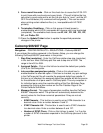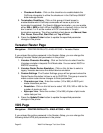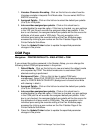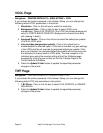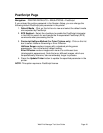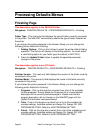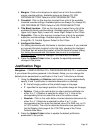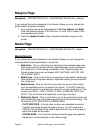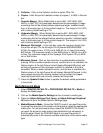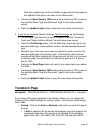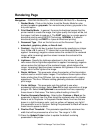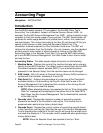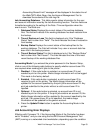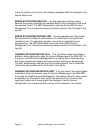Web Print Manager Tool User Guide Page 47
5. Collation - Click on the Collation list box to select Off or On.
6. Copies - Enter the printer's default number of copies (1 to 999) in this text
box.
7. Oversize Margin - When Media Size is set to ANY, ANY ANSI, ANY
ARCH, or ANY ISO, this parameter determines the percentage of image
oversizing that will be allowed before selecting a larger, installed media
size, of the same type, to fit the printed image on. The range is 0 to 100%,
with a factory default setting of 1%.
8. Undersize Margin - When Media Size is set to ANY, ANY ANSI, ANY
ARCH, or ANY ISO, this parameter determines the percentage of image
undersizing that will be allowed before selecting a smaller, installed media
size, of the same type, to fit the printed image on. The range is 0 to 100%,
with a factory default setting of 2%.
9. Maximum Plot length - In this text box, enter the maximum length that
the printer will plot. On the Synergix Print Systems 8830/8825/8850/
510dp, the range is from 121.92 cm to 2438.40 cm, or from 48 inches to
960 inches. The maximum length on the 8855 printer is 1600.2 cm or 630
inches. The maximum length on the Synergix Print System 721p is 2400
cm or 945 inches.
10. Mismatch Queue - Click on this check box to enable/disable mismatch
queuing. When a media mismatch occurs, and this box is not checked, the
Status column of the Job Queue List will display Mismatch/Blocked, and
printing will pause until the necessary medium is installed or the job is
cancelled. When a media mismatch occurs, and this box is checked, the
Status column of the Job Queue list will display Mismatch/Queued. In this
case, pages requiring the missing medium are not printed, but pages
requiring media which are currently installed will be printed.
11. Press the Update Printer button to update the default media parameters
in the printer.
Media Mismatch Mode
1. Select PRINTER DEFAULTS > PROCESSING DEFAULTS > Media to
display the Media page.
2. Click on the Media Specific Settings list box to select a media type.
3. Press the Adjust Settings (Text Form), or Adjust Settings (Graphical
UI) button to go to the Media Specific Settings page.
4. Media Mismatch Mode - Select the QUERY mode if you want the printer
to prompt the operator at the printer control panel to install the appropriate
media size. For monochrome printers, select the SUBSTITUTE mode if
you want the printer to make media type substitutions as necessary to
print the page. Select the SCALING mode if you want the printer to
automatically scale to the nearest available media size of the same media
type.