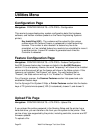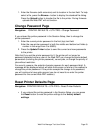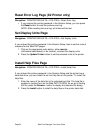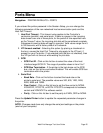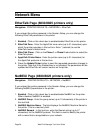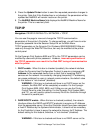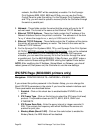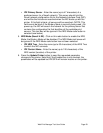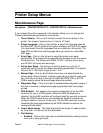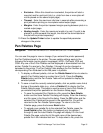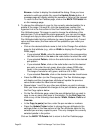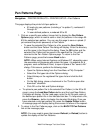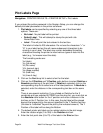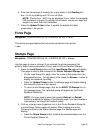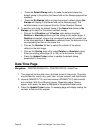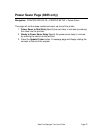Page 30 Web Print Manager Tool User Guide
Printer Setup Menus
Miscellaneous Page
Navigation: PRINTER DEFAULTS > PRINTER SETUP > Miscellaneous
If you entered the printer password in the Session Setup, you can change the
following Miscellaneous parameters in the printer:
1. Toner Density - Click on this list box to select the toner density in the
printer. The range of values is from 1 (low) to 10 (high).
2. Printer Language - Click on this list box to select the language used by
the Web PMT, the X2 printer's front panel interface, and Test Print pages.
You must select from the languages that are installed on the printer. The
Web PMT will show the new language when you switch to a new Web
PMT page.
3. Error Page - Click on this list box to select the printer error page
specification. Error pages will be generated for process errors, not media-
handling errors. The choices are NONE, LEVEL1 (serious errors only),
and LEVEL2 (all errors and warnings).
4. Active User Setup - this text box is used to specify any one of 10
parameter sets to use as the default processing parameters. The default
value is set 0. Valid input range is from 1 to 9.
5. Banner Page - Click on the Enabled check box to enable/disable the
banner page. When checked, a banner page will be printed for each print
job. Click on the list box to the right to select BEFORE JOB or AFTER
JOB to specify where the banner page should be printed.
6. Diagnostic Page - Click on this box to enable/disable diagnostic pages. If
this box is checked, a diagnostics page is generated after every page
printed.
7. DDS Enabled - This selection box allows configuration of the AccXES
controller for use in a DDS system. When the DDS Enabled box is
checked, the AccXES controller will configure itself for use with a scanner.
When the DDS Enabled box is not checked the AccXES controller will
configure itself for use as a Printer only. The AccXES controller must be
rebooted after selecting/deselecting the DDS Enabled box before the
change will take effect.
8. Linear Media Usage - This field reports the total length of media printed
by the printer. You cannot set this parameter.
9. Plot Nesting
Enabled - Click on this check box to enable/disable the nesting of plots
from one or more print jobs.