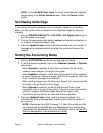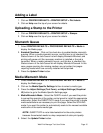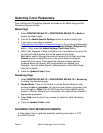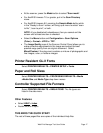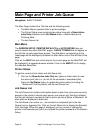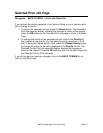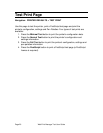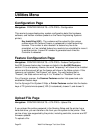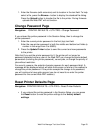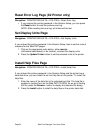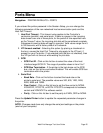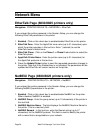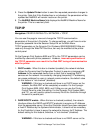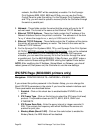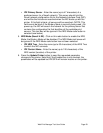Page 22 Web Print Manager Tool User Guide
Utilities Menu
Configuration Page
Navigation: PRINTER DEFAULTS > UTILITIES > Configuration
This read-only page displays key system configuration data (the hardware,
software, and version numbers present on the Xerox Engineering Systems
printer).
Key Install Key (KIK) - The customer will be asked for this unique
number when the Feature Coupon is redeemed to install feature key
licenses. This number is also needed if a feature key has to be
reinstalled, or if an installed feature key needs to be uninstalled to move it
to another printer. A new KIK number is generated each time the
Controller is rebooted.
Feature Configuration Page
Navigation: PRINTER DEFAULTS > UTILITIES > Feature Configuration
AccXES firmware feature key licenses are listed in the AccXES Features
section. If it is a temporary license, the word "temporary" will show in the Installed
column and the amount left on the license will show in the Notes column. If the
license is not installed, “Not Present” will show. For each feature that is
“Present”, the State column will say if it is “Enabled” or “Disabled” for use.
For a Synergix scanner, the Scanner Features section lists speed and color
enablement feature keys.
For the Synergix Print System 510dp, a Printer Features section lists the feature
keys of 7D (prints/minute speed),10D (5 is standard), drawer 2, and drawer 3.
Upload File Page
Navigation: PRINTER DEFAULTS > UTILITIES > Upload File
If you entered the printer password in the Session Setup and the printer has a
hard disk drive, you can transfer a file from your file system to the printer. Files
can be of any type supported by the printer; including controller, scanner and IOT
firmware uploads.
To upload a file: