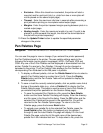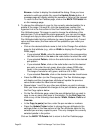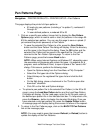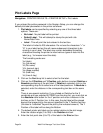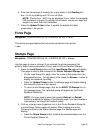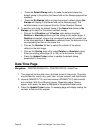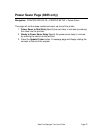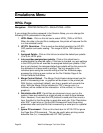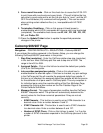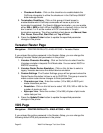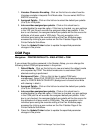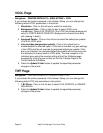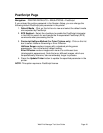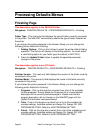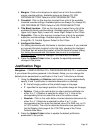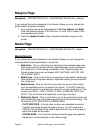Web Print Manager Tool User Guide Page 39
8. Force round line ends - Click on this check box to cause the HP-GL DFI
to print lines with round ends and round joints. (This will initialize the line
cap style to round ends and to set the line join style to “none”, and the HP-
GL/2 Line Attributes (LA) command will be ignored.) This can be useful
when printing certain defective files (i.e., incompatible with HP-750C
printers).
9. Termination Conditions - Click on this group of check boxes to
enable/disable which HPGL commands will cause a plot to be terminated
(completed). The available check boxes are AF, AH , FR , NR , PG , RP,
SP, and Plotter Off.
10. Press the Update Printer button to update the specified parameter
changes in the printer.
Calcomp 906/907 Page
Navigation: PRINTER DEFAULTS > EMULATIONS > Calcomp 906/907
If you entered the printer password in the Session Setup, you can change the
following CalComp 906/907 parameters in the printer:
1. Step Size (resolution) - Enter the CalComp plotter step size (resolution)
in this text box. Most CalComp plot files use a step size of 2032. The
range is from 50 to 4064.
2. Assigned Palette - Click on this list box to select the default pen palette
(0 to 8) for CalComp plots.
3. Job overrides assigned pen palette - Click on this check box to
enable/disable the override option. If this box is checked, any pen settings
in the CalComp plot file will override the assigned default pen palette. If
this box is not checked, the assigned default pen palette will be the source
for the attributes of all pens used in CalComp plots. The only exception is
for individual pens using the override setting of the Pen Attributes Page,
accessed by clicking a pen number on the Pen Palettes Page of the
Printer Defaults Side Menu.
4. Message Format - This group of parameters modifies how the CalComp
906/907 interpreter works. The printer will automatically determine the
correct values for the three numerical parameters if they are not set
correctly.
EOM Character - This text box is used to set an EOM character to a
decimal value. Enter a number between 0 and 31.
SYNC Character AH - This text box is used to set a SYNC character
to a decimal value. Enter a number between 0 and 127.
Number of SYNC Chars - Click on this list box to select 1 or 2 as the
number of SYNC characters expected in the CalComp jobs sent to the
printer.