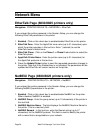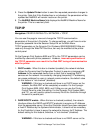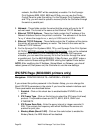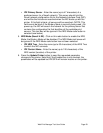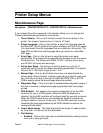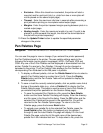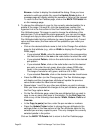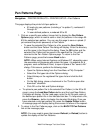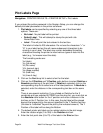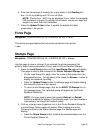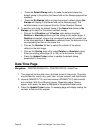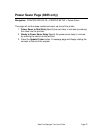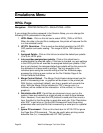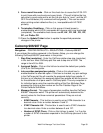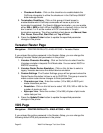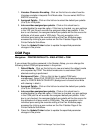Page 34 Web Print Manager Tool User Guide
Plot Labels Page
Navigation: PRINTER DEFAULTS > PRINTER SETUP > Plot Labels
If you entered the printer password in the Session Setup, you can change the
default plot label parameters in the printer as follows:
1. Plot labels can be specified by selecting any one of the three label
options. These are:
No Label - No plot label will be printed.
Default Label - This will attempt to stamp the plot with Job
Name/Date/Time.
Label - This will print the text entered in the text box.
The label is limited to 255 characters. Do not use the characters "=" or
"&" in your label text as this will cause subsequent characters to be
missing in your Label. The label may contain embedded formatting
characters directing the printer to insert various types of data into the
label (e.g., %d means insert the date).
The formatting codes are:
%d (date)
%n (job name)
%f (file name)
%% (percent sign)
%p (page number)
%c (new line)
%t (time of day)
2. Click on the Font drop list to select a font for the label.
3. Click on the X Position and Y Position radio buttons to select Relative or
Absolute positioning of the plot label. If Relative is selected, click on the
corresponding drop list to select one of the listed positions. If Absolute is
selected, enter the distance in the corresponding text box on the same
line.
There is one special restriction: If you clicked on Relative for the X
coordinate and you selected EXTEND from the drop list, you must click on
the Absolute radio button for the Y position and enter a distance in the
text box on the Y Position line. In this case, the plot label will be placed
beyond the image plot by the amount specified in the Y Position text box
(the label is "extended" beyond the plot by the indicated amount). The Y
Position of the label will be along the Bottom.
4. The default printer plot label can be rotated relative to the plot image.
Enter the rotation angle (0 to 359) in the Rotation text box.
5. Enter the font point size (6 to 72) of the label in the Size text box.