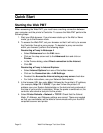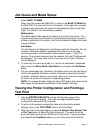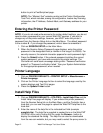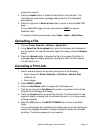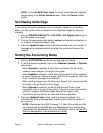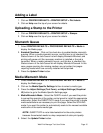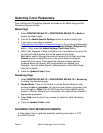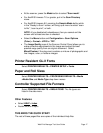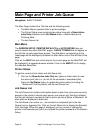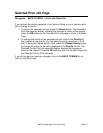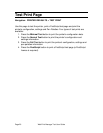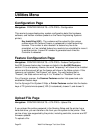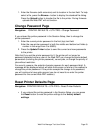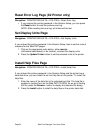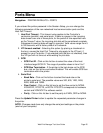Page 18 Web Print Manager Tool User Guide
Main Page and Printer Job Queue
Navigation: BACK TO MAIN
The Main Page contains the Title line and the following areas:
The Main Menu (hypertext links to printer settings)
The Printer Status area containing two status lines with a Show Active
Jobs Only checkbox and a Get Status button, a Media table and a
Finishing table
The Job Queue List
Main Menu
The SESSION SETUP, PRINTER DEFAULTS and ACCOUNTING links are
used to access the other Web PMT pages. A BACK TO MAIN link will appear on
the title line on each page these access. The Side Menu corresponding to the
linked page will be displayed just below the Main Menu and on the left side of the
page.
Click on the HELP link and online help for the current page on the Web PMT will
be displayed in a separate browser window. Click on the ABOUT link to display
the standard About Box.
Printer Status
To get the current printer status and Job Queue List:
1. Click on the Show Active Jobs Only box (place a check mark) to view
the active print jobs (i.e., do not list the canceled or completed jobs).
Press the Get Status button to update the printer status (including the
Media and Finishing status) and the Job Queue List.
Job Queue List
The Job Queue List contains information about all jobs from all sources currently
queued in the printer's internal spool queue, one row per job. Red text indicates
that the job has been canceled or that an active job has a Status of Mismatch. All
other jobs are displayed in black text.
The Job Name of an active (i.e., not canceled or completed) job in the Job
Queue List is a hypertext link. Click on the Job Name link to display the Selected
Print Job Page. When this page is displayed, you can cancel or change the
priority of the selected print job if you entered the printer password in the Session
Setup.