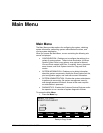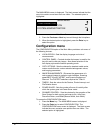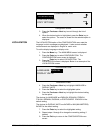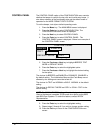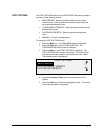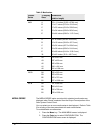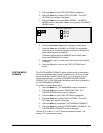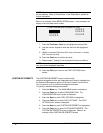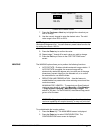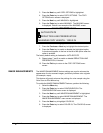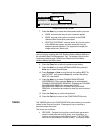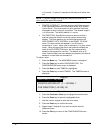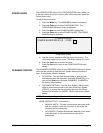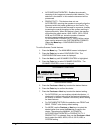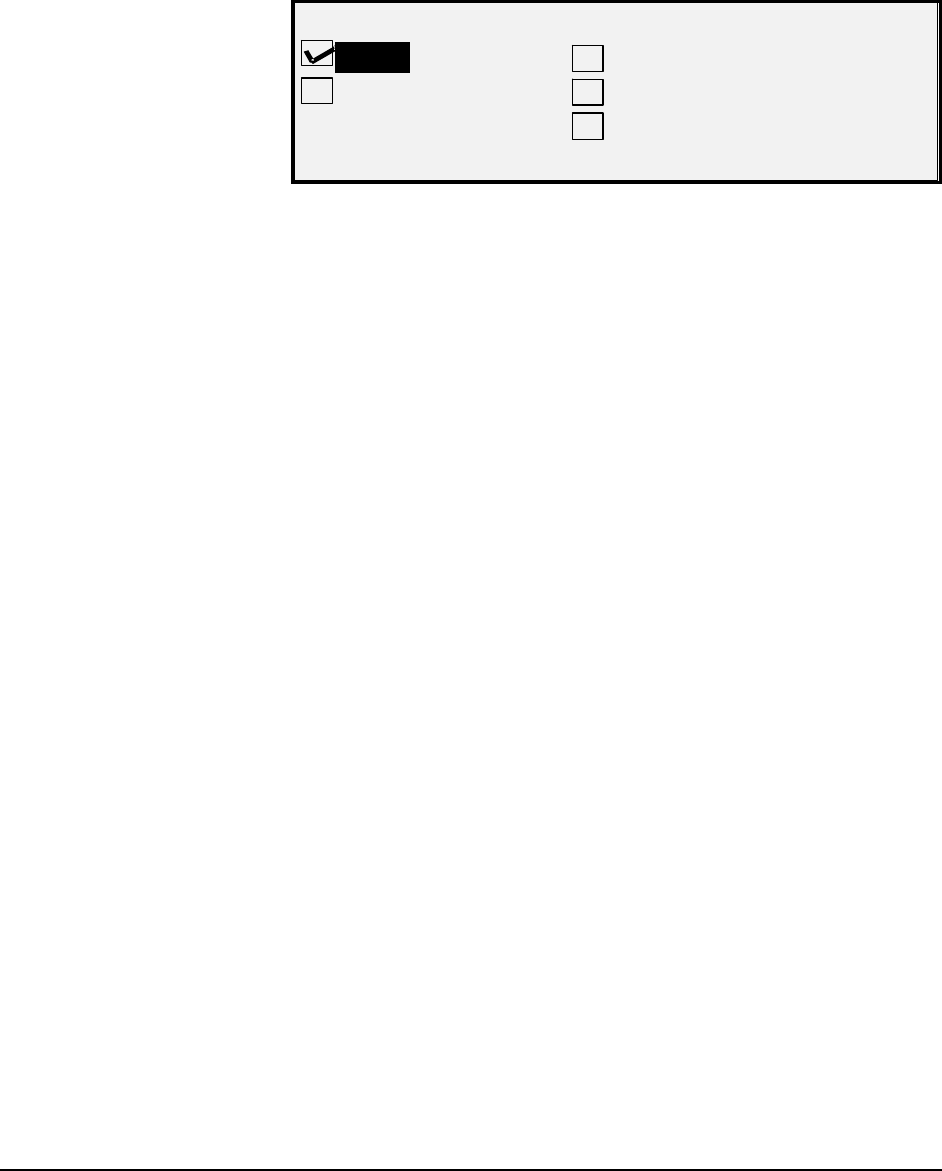
XEROX WIDE FORMAT COPY SYSTEM Main Menu • 99
3. Press the Next key until COPY OPTIONS is highlighted.
4. Press the
Enter key to select COPY OPTIONS. The COPY
OPTIONS menu screen is displayed.
5. Press the
Enter key to select MEDIA SERIES. The MEDIA
SERIES screen is displayed. Below is an example of the MEDIA
SERIES screen.
MEDIA SERIES
ANSI
ISO A
ARCH ISO B
JIS B
Media Series Screen
6. Press the
Previous or Next key to highlight a media series.
7. Press the
Enter key to ENABLE or DISABLE the highlighted
media series. A checkmark appears in the box to the left of the
series when the series is enabled.
The factory default setting is ENABLED for the ANSI media
series and DISABLED for all others.
8. Repeat steps 6 and 7 for each media series you wish to enable
or disable.
9. Press the
Exit key to return to the COPY OPTIONS menu
screen.
The CUSTOM MEDIA FORMATS option controls which custom media
formats are displayed when Preset is selected from the Output Format
portion of the Scan System Control Panel. You can specify up to six
custom media formats. To use the SCANNER CONTROL, MODE:
PRODUCTIVITY: CUSTOM mode, the custom sizes must be entered in
the CUSTOM MEDIA FORMATS.
To specify a custom media format:
1. Press the
Menu key. The MAIN MENU screen is displayed.
2. Press the
Enter key to select CONFIGURATION. The
CONFIGURATION menu screen is displayed.
3. Press the
Next key until COPY OPTIONS is highlighted.
4. Press the
Enter key to select COPY OPTIONS. The COPY
OPTIONS menu screen is displayed.
5. Press the
Next key to highlight CUSTOM MEDIA FORMATS.
6. Press the
Enter key to select CUSTOM MEDIA FORMATS. The
CUSTOM MEDIA FORMATS screen is displayed.
The first "0.0" in each "0.0 x 0.0" format represents the width. The
second "0.0" represents the length.
CUSTOM MEDIA
FORMATS