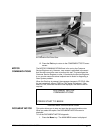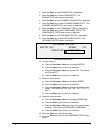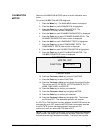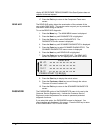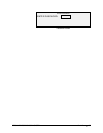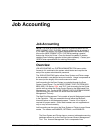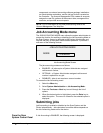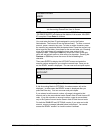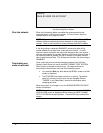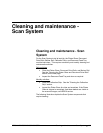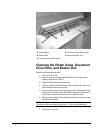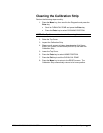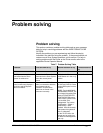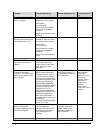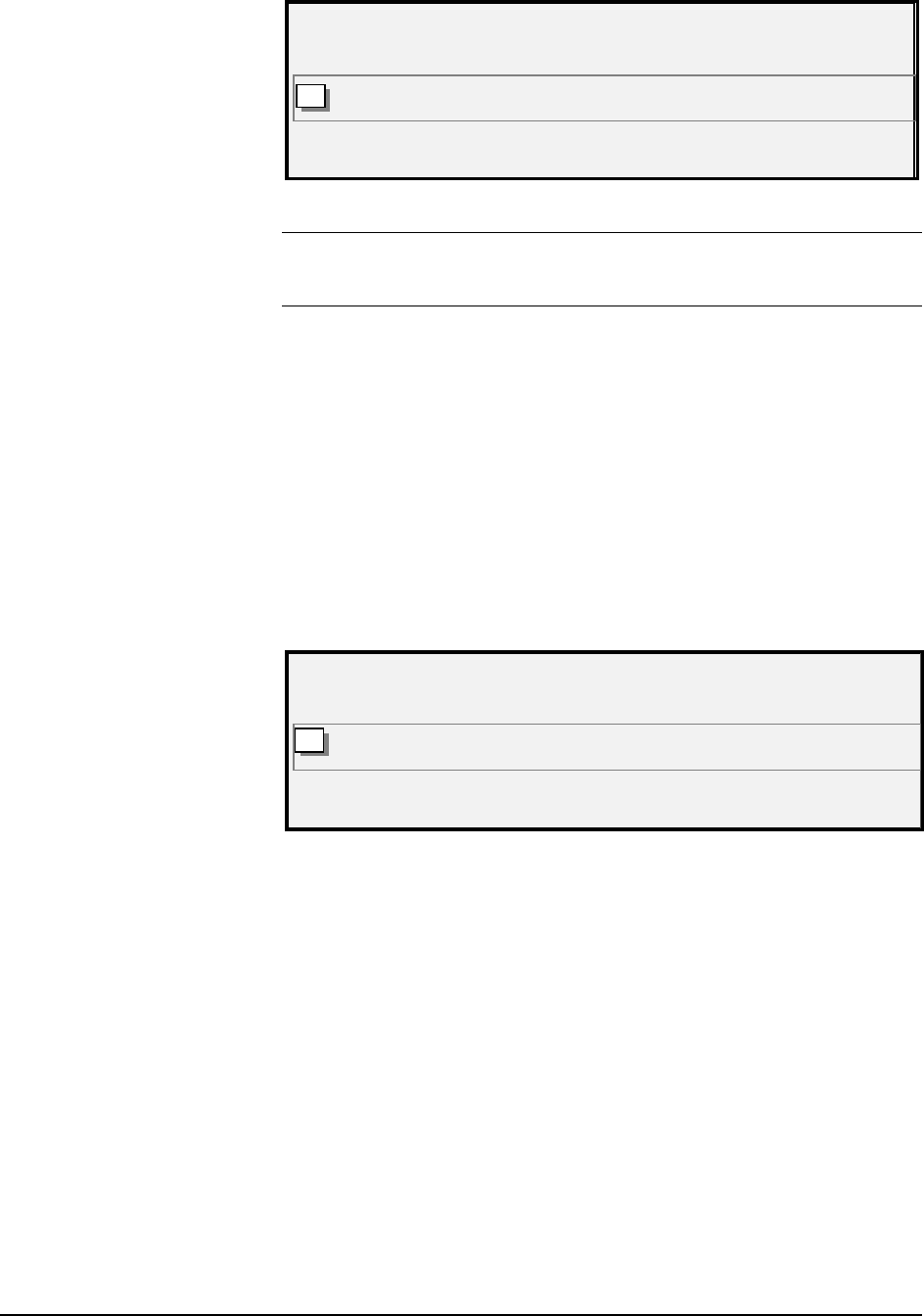
XEROX WIDE FORMAT COPY SYSTEM Job Accounting • 141
PLEASE ENTER
USER:
Job Accounting Please Enter User Id Screen
NOTE: If Job Accounting Mode is enabled as OPTIONAL, the phrase
“OR PRESS ENTER” will display at the bottom of the screen. No USER
ID is required. Press Enter to continue.
You must enter the User ID code assigned to you by the System
Administrator. The Account ID can be alphanumeric. To enter a numeric
account, press a numeric key once. To enter an alpha character, press
the numeric key associated with the desired letter. Press the numeric key
twice to get the first letter, three times for the second letter, etc. Pressing
a key six to eight times will provide the lower case version of the
respective letter. Pressing the
Next key moves the cursor to the right,
which will add a blank space or allow entry of a character. Pressing the
Previous or C/CA keys move the cursor to the left deleting the
character.
Then press ENTER to display the ACCOUNT screen and enter the
account number assigned to you using the numeric keys. Once you do
so, the READY screen is displayed. You can now scan and print copies.
PLEASE ENTER
ACCOUNT:
Job Accounting Please Enter Account Id Screen
If Job Accounting Mode is OPTIONAL, the above screen will not be
displayed. In either case, the READY screen is displayed after you
press the Enter key. You can now scan and print copies.
If you entered a valid account number, all usage is charged to that
account and is also accumulated under Generic User ID and Account ID
code. If you did not enter an account number, usage is accumulated
only in the System Account under Generic User ID and Account code.
For both the ENABLED and OPTIONAL modes, if you enter an invalid
account, an error message indicated below is displayed. You cannot
access the READY screen if an invalid number is entered