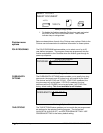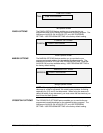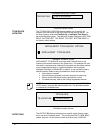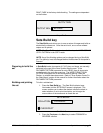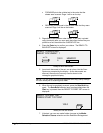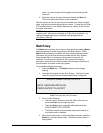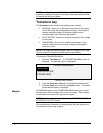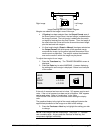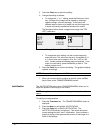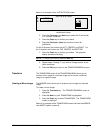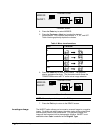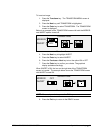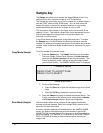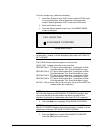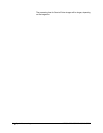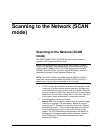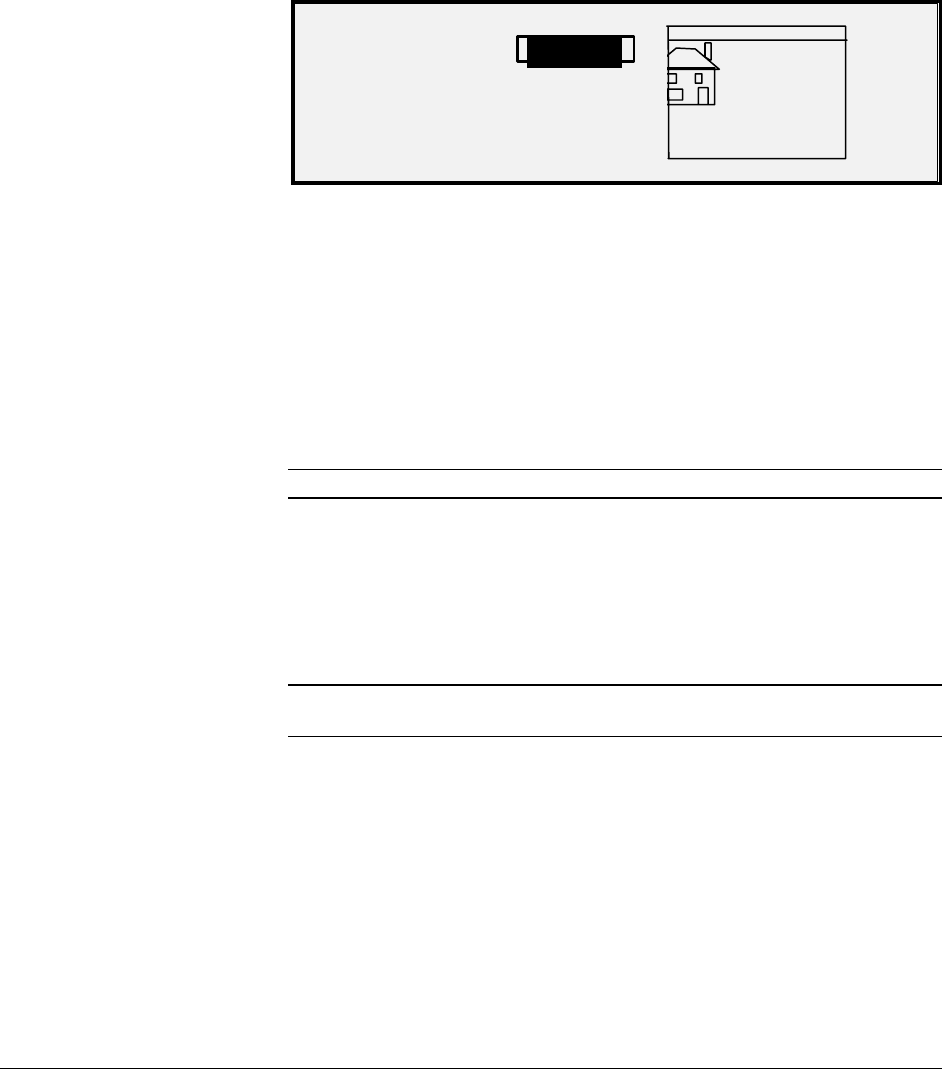
78 • Special features keys XEROX WIDE FORMAT COPY SYSTEM
4. Press the Enter key to select the setting.
5. Change the setting as follows:
• To change the “+” or “-“ setting, press the Previous or Next
key. An edge of the image can be clipped by entering a
negative margin value for that edge. In that case, the
affected edge is shown as a dotted line and the image icon
is shown as partially outside the bounds of the media.
The illustration below shows a negative left margin with TOP
LEFT justification.
LEAD + 2.0 IN
LEFT
- 1.0 IN
RIGHT + 0.0 IN
TRAIL
+ 0.0 IN
Margins Selection Screen in Transform Menu
• To change the value setting, use the numeric keypad to
enter the value. The values can be set in increments of 0.1
in (1.0 mm) and over a range of +8 to -8 in (+203 to -203
mm). Values outside the allowed range are rejected. If you
enter an invalid value, press the
Exit key to clear it. The
default margins are 0.
6. Press the
Enter key to confirm the setting. The graphical display
updates accordingly.
NOTE: To cancel the setting, press the Exit key.
7. When you have set all the margins as desired, press the Exit
key to return to the TRANSFORM MENU screen.
The JUSTIFICATION option of the TRANSFORM MENU allows you to
adjust the position of the image on the media.
NOTE: “Image” means the entire scanned page including the white
space.
To specify the image position:
1. Press the
Transform key. The TRANSFORM MENU screen is
displayed.
2. Press the
Next key to highlight JUSTIFICATION.
3. Press the
Enter key to select JUSTIFICATION. The
JUSTIFICATION screen is displayed. This screen shows the
current settings for the X and Y coordinates. It also includes a
graphical display of the approximate position of the image as a
result of the settings.
Justification