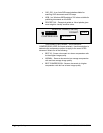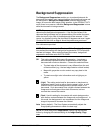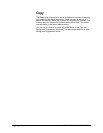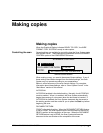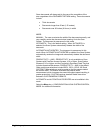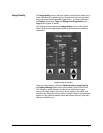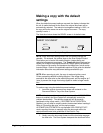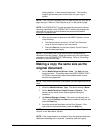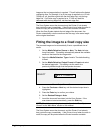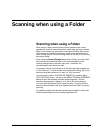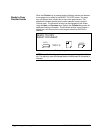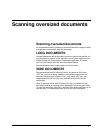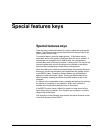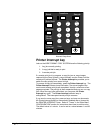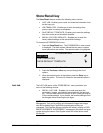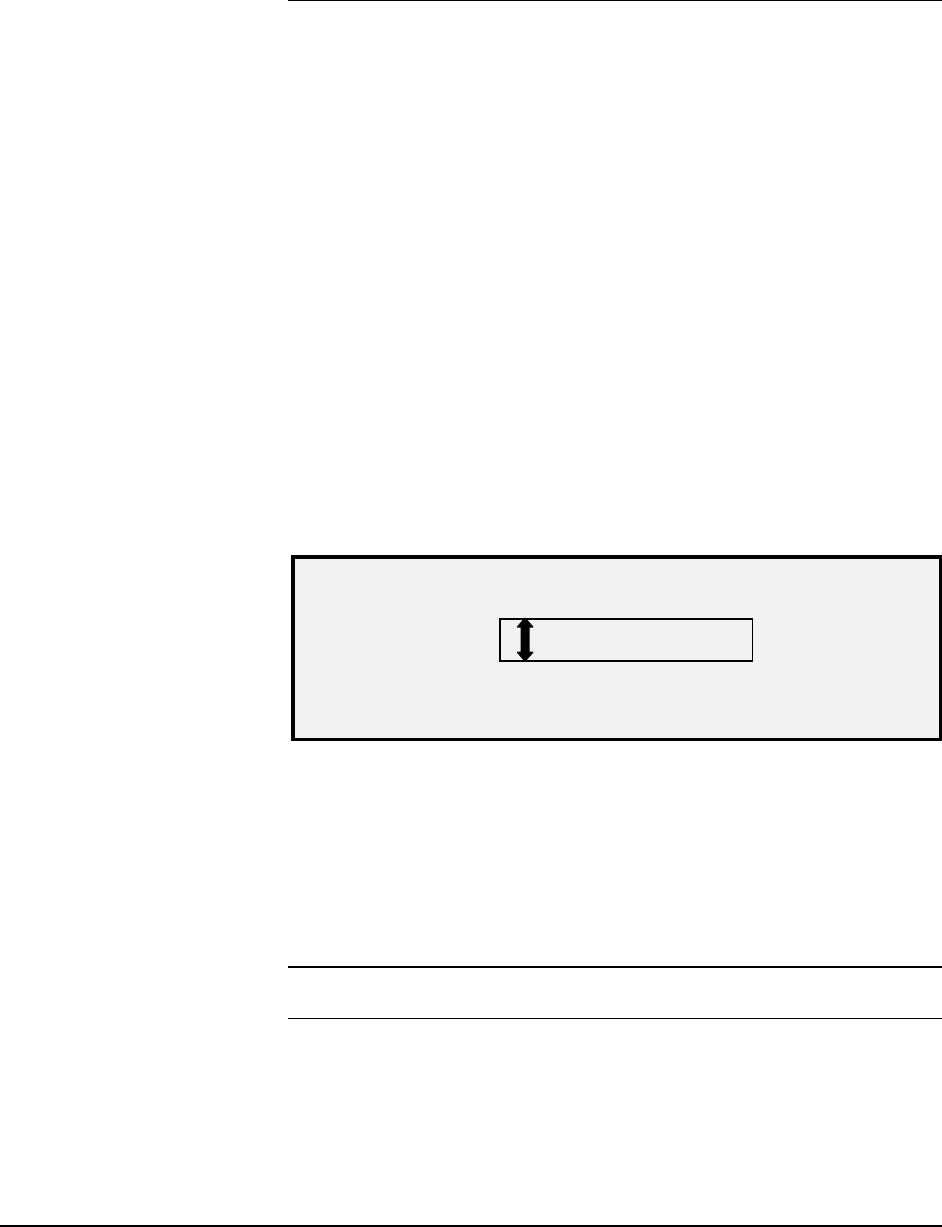
54 • Making copies XEROX WIDE FORMAT COPY SYSTEM
image so that no image rotation is required. This will achieve the fastest
processing time. For example, if an A-size copy is required on a 12-inch
(30.48 cm) roll, feed the original with the short edge first, not the long
edge first. If a B-size copy is required on a 17-inch roll, feed the
document with the long edge first, not the short edge first.
The Scan System scans the document and the Printer (if not already
busy) prints the copy immediately. If the Printer is busy when the scan is
made, the copy will be printed when the Printer becomes available.
When the Scan System detects the trail edge of the document, the
Printer automatically cuts the media so that the copy is the same length
as the original document.
Fitting the image to a fixed copy size
The scanned image can be automatically fit onto a predefined size of
media.
1. Set the Media Selection, Source to Auto. The Auto indicator
lamp illuminates. This setting automatically selects the available
media roll that best fits the image width.
2. Select the Media Selection, Type of media. The default setting
is Bond.
3. Set the Media Selection, Output Format to Preset and select
the desired page size. This setting cuts the media to a
previously defined length that the operator chooses.
PRESET OUTPUT FORMAT
SELECT
8.5 X 11 ANSI A
Preset Output Format Screen
4. Press the Previous or Next key until the desired output size is
highlighted.
5. Press the Enter key to confirm your choice.
6. Set the Reduce/Enlarge to Auto.
7. Insert the document face down into the Scan System. If the
scan does not start automatically, press the Start key.
NOTE: To set the scan to begin automatically, refer to “Scan System
Control” in the “Main Menu” section of this manual.
The Scan System scans the document, and the Printer (if not already
busy) prints the copy immediately. If the Printer is busy when the scan is
made, the copy will be printed when the Printer becomes available.