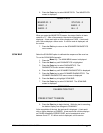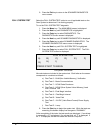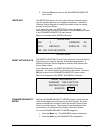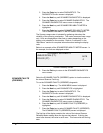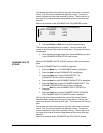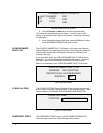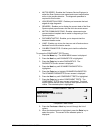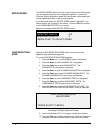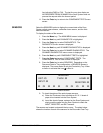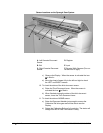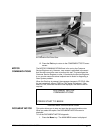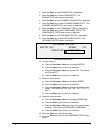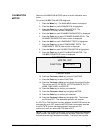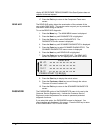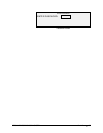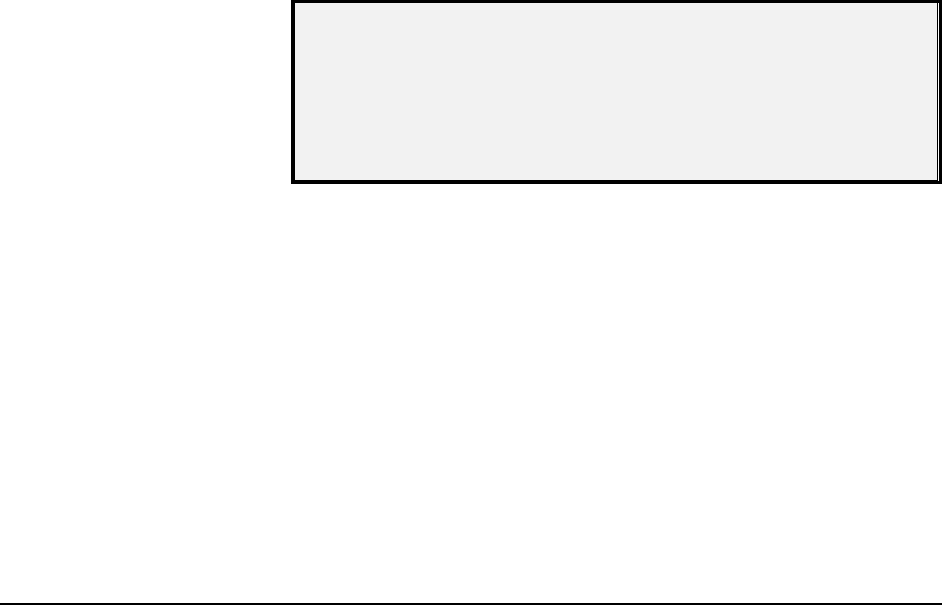
XEROX WIDE FORMAT COPY SYSTEM Main Menu • 131
line indicating PASS or FAIL. The last line may also display as
NO RESPONSE FROM SCANNER if the Scan System does not
process the request within the timeout period.
11. Press the
Enter key to return to the COMPONENT TESTS menu
screen.
Select the SENSORS option to display the current state of the Scan
System optical paper sensors, calibration home sensor, and the thick
document sensor.
To display the status of the sensors:
1. Press the
Menu key. The MAIN MENU screen is displayed.
2. Press the
Next key until DIAGNOSTICS is highlighted.
3. Press the
Enter key to select DIAGNOSTICS. The
DIAGNOSTICS menu screen is displayed.
4. Press the
Next key until SCANNER DIAGNOSTICS is displayed.
5. Press the
Enter key to select SCANNER DIAGNOSTICS. The
SCANNER DIAGNOSTICS menu screen is displayed.
6. Press the
Next key until COMPONENT TESTS is highlighted.
7. Press the
Enter key to select COMPONENT TESTS. The
COMPONENTS TESTS menu screen is displayed.
8. Press the
Enter key to select SENSORS. Depending on the
Document Feed-in Tray configuration, a SENSORS screen is
displayed. The screen below is with the Productivity Tray. When
a sensor is activated the icon
O is filled in.
SENSORS
INPUT: O
EXIT: O
HOME: O
REGISTER: O
THICK: O
O O O O O O O O O O
Sensors Screen
9. To check the status of the optical paper sensors:
a) Raise the Thickness Lever to enable an 8.5 X 11 sheet of
paper to be inserted into the Scan System.
b) Insert the sheet of paper centered on the Scan System and
slowly push the paper into the Scan System to check the
INPUT, REGISTER, and EXIT sensors.
The sensors are located underneath the top cover. The photo below
shows the location of each of the sensors on the Document Feed Tray.
SENSORS