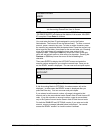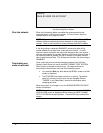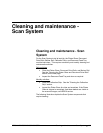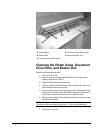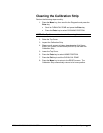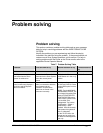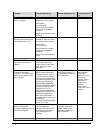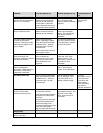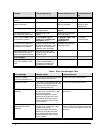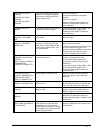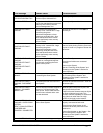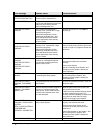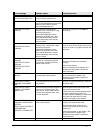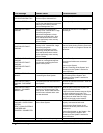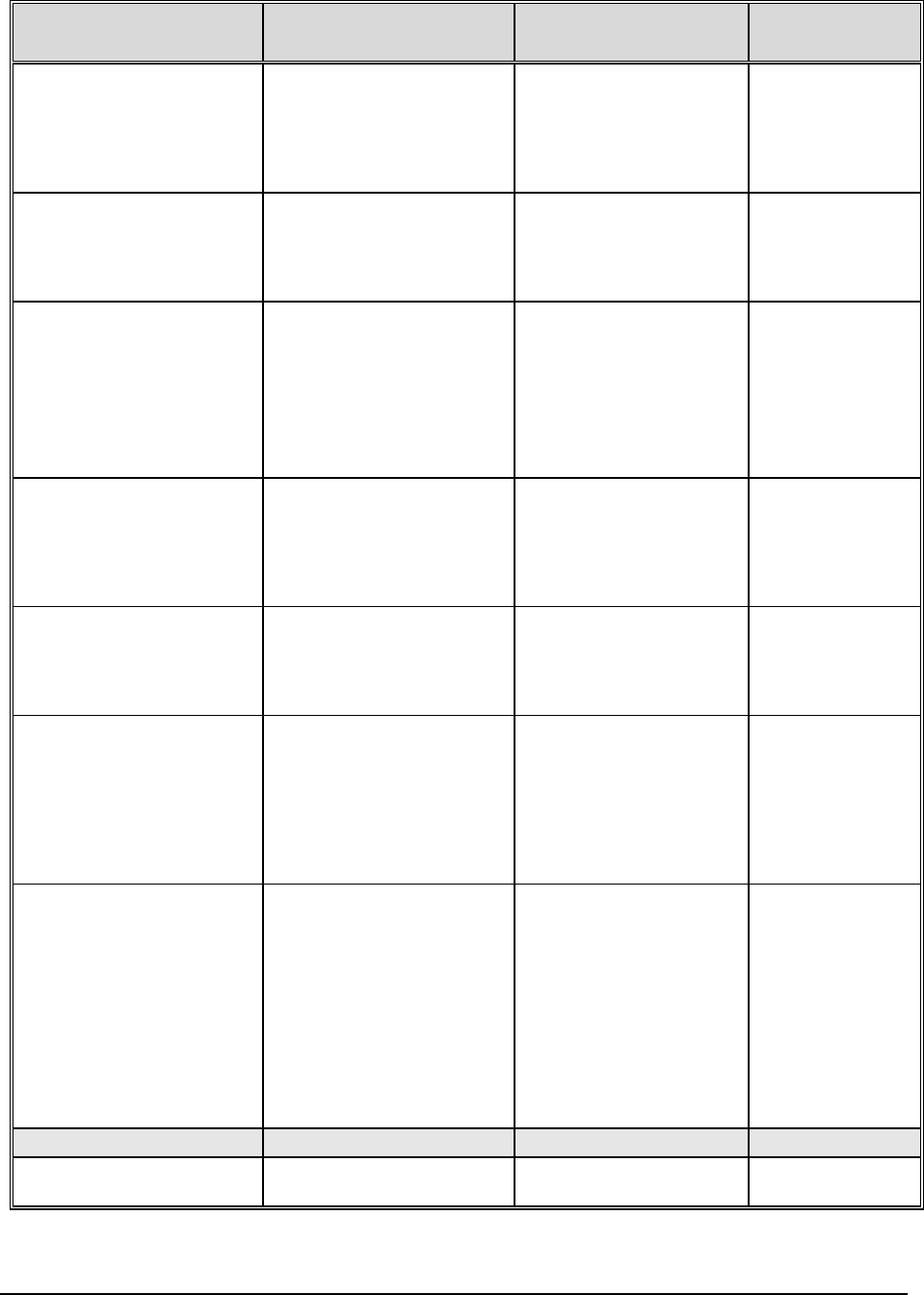
XEROX WIDE FORMAT COPY SYSTEM Problem solving • 149
Problem First solution to try Second solution to try Third solution to
try
The Scan System will not
accept a thin document (less
than .03 in (1 mm) thick).
Ensure that both the Scan
System and the Printer are
powered up and initialized.
Ensure that the Thickness
Lever is adjusted correctly for
the document being scanned.
If the thin document has a
torn or dog-eared lead
edge, try feeding a different
edge first.
Insert the document
in a document
carrier.
The Scan System will not
accept a thick document.
Ensure that both the Scan
System and the Printer are
powered up and initialized.
Set the Thick Document
Lever to its next higher
setting. Thick documents
may require operator
assistance.
The Scan System measures
the width of the original
incorrectly. The copy is either
wider than the original or the
copy is clipped.
Refer to this document’s
section “Cleaning the Platen
Glass, Document Drive Rolls
and Backer Roll”. Wipe the
Document Feed Tray with
anti-static fluid.
See the second item above in
Scan System Control.
Turn the AUTOWIDTH off.
See “Scan System Control”
in the “Main Menu” section
for more information.
When the Scan System is set
to exit to the front, the
document is difficult to remove
from the Scan System.
Raise the Thick Document
Lever to release the
document. Be sure to lower
the Thick Document Lever
before making the next
copy/scan.
Set the Scan System to exit
to the rear. See “Scan
System Control” in the
“Main Menu” section of this
document for more
information.
Width detection failed when
scanning transparent
documents. Width sensors in
most cases will not detect
transparent documents.
Enter the document width.
Turn AUTOWIDTH off and
refer to “Scan System
Control” in the Main Menu.
Not Ready Media Jam Refer to “Cleaning the Platen
Glass, Document Drive Rolls,
and Backer Roll”. Wipe the
Document Feed Tray with
anti-static fluid.
If the document is folded,
worn or damaged, use a
document carrier or try
feeding a different edge.
For thick
documents, set the
Thick Document
Lever to its next
higher setting.
Thick documents
may require
operator assistance.
The Scan System does not
position the document
correctly before scanning.
Ensure that you are inserting
the document correctly.
Center the document between
the marks on the Document
Feed Tray.
Smoothly insert the document
into the feed mechanism so
that the lead edge of the
document is against the rollers
before the Scan System
begins to stage the document.
Check the operation of the
optical paper sensors. See
"Sensors" in the "Main
Menu" section for more
information.
Image quality
Vertical lines and streaks are
visible in the copy.
Clean the Platen Glass.