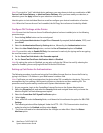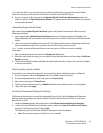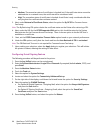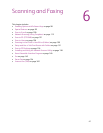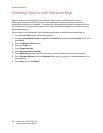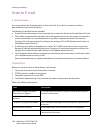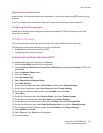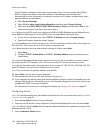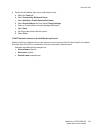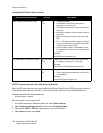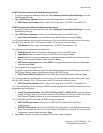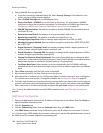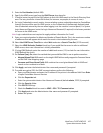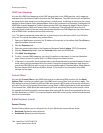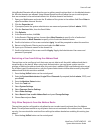Scanning and Faxing
WorkCentre 7425/7428/7435
System Administrator Guide
102
If an IP address is already set, this step is not necessary. Also, in an environment with DHCP or
BOOTP, configure the way to obtain an IP address. If the address cannot be obtained
automatically or static configuration is preferred, configure an IP address, a subnet mask, and a
gateway address as stated below.
a. Select Protocol Settings.
b. Select IPv4 (or other mode) Address Resolution and then select Change Settings.
c. Select one from DHCP, BOOTP, RARP, DHCP/Autonet or Static and then select Save. If you
select anything other than Static, proceed to Step 4.
Note: When using a DHCP server, also configure the DNS, or WINS (Windows Internet Name Service)
server (WINS for SMB support). To set a DHCP server, use CentreWare Internet Services.
d. On the Protocol Setting screen, select TCP/IP - IP Address and select Change Settings.
e. Enter the IP address using the numeric keypad.
Note: Enter address in the format xxx.xxx.xxx.xxx. The xxx should be a numeric value in the range from
0 to 254. 224 – 255.xxx.xxx.xxx and 127.xxx.xxx.xxx cannot be used.
Note: When moving to the next value without entering all 3 digits, select Next.
f. Select Save.
g. Configure TCP/IP - Subnet Mask and TCP/IP - Gateway Address using the same process as
stated above.
Note: Enter the Gateway address in the format xxx.xxx.xxx.xxx. The xxx should be a numeric value in
the range from 0 to 255. However, 224 – 255.xxx.xxx.xxx and 127.xxx.xxx.xxx cannot be used.
Note: Specify the subnet mask by a combination of the numbers 0, 128, 192, 224, 240, 248, 252, 254,
and 255. However, you cannot use 0 between non-zero values.
Note: If you do not set the gateway address, enter 0.0.0.0.
20. Select Close until the Tools screen is displayed.
21. Wait several seconds for the Auto Clear service to log you out.
22. If you changed any settings, the printer will automatically reboot to register and enable your new
settings. After the printer is restarted, print out a Configuration Report to confirm that the ports are
enabled and TCP/IP is correctly configured.
For information on how to print a Configuration Report, see Configuration Report on page 22.
Configuring E-mail
Note: This can also be done using CentreWare Internet Services. For more information, see CentreWare
Internet Services on page 23.
1. Press the Log In/Out button on the control panel.
2. Enter the user ID with the numeric keypad or the keyboard displayed on screen, and select Enter.
Note: The default user ID is admin. When using the Authentication feature, a password is required. The
default password is 1111.
3. Press the Machine Status button.