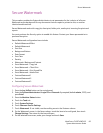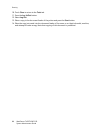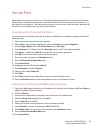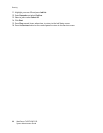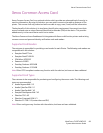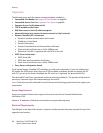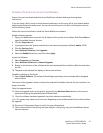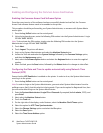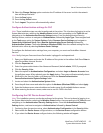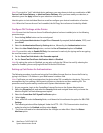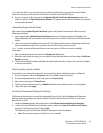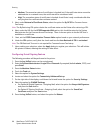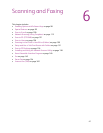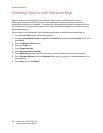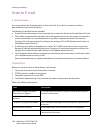Xerox Common Access Card
WorkCentre 7425/7428/7435
System Administrator Guide
93
10. Select the Change Settings option and enter the IP address of the server in which the network
time will be synched with.
11. Press the Save button.
12. Press the Log In/Out button.
13. Touch Logout. The printer will automatically reboot.
Configure Authentication settings for CAC
Note: These installation steps can also be performed at the printer. This is be done by logging in as the
System Administrator, selecting the Machine Status button, then proceeding to the Tools tab and
navigating to the Authentication/Security Settings button. From the Authentication/Security
Settings button, continue to navigate to Authentication, followed by Login Type. Then navigate back
to the Tools menu option for System Settings. Select Common Service Settings and navigate to
Connectivity & Network Setup. Select Remote Authentication Server Settings, followed by
Authentication Systems. Then select Kerberos (Windows 2000). Enter the network settings for the
Authentication server by selecting Kerberos Server Settings.
To configure the Authentication settings from your computer, you must use CentreWare Internet
Services.
Note: Verify that your Common Access Card reader is plugged in and operational.
1. Open your Web browser and enter the IP address of the printer in the address field. Press Enter to
open CentreWare Internet Services.
2. Click the Properties tab.
3. Enter the system administrator User Name and Password (default admin, 1111) if prompted.
4. Click the Security folder.
5. Select the option for Authentication Configuration, and select Login to Remote Accounts from
the pull down menu. After selected, press the Apply button. The system will automatically reboot.
6. While still in the Security folder, scroll down and click the Remote Authentication
Servers/Authentication System Settings folder.
7. Locate and select the Authentication System folder.
8. Press the pull down arrow and select the option for Kerberos (Windows 2000) and select Apply.
9. Enter the Kerberos server network address and realm name for all available Kerberos servers.
10. When entering the domain names, make sure to use ALL CAPS in the field.
Configuring the CAC Device Access Control
Note: This installation process can also be performed at the printer. This can be done by logging in as
the System Administrator, selecting the Machine Status button, then proceeding to the Tools tab and
navigating to the Authentication /Security Settings button. From the Authentication/Security
Settings button, continue to navigate to Authentication, followed by Access Control.
1. Continuing from the previous setup, select Authentication Configuration in the Security folder.
2. Select either the Device Access configure button, or the Service Access configuration button.
3. If you select the Device Access configure button, the following window will appear.