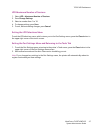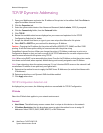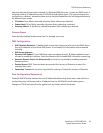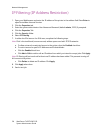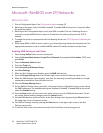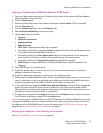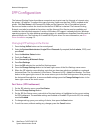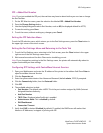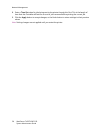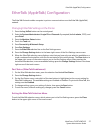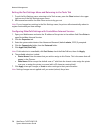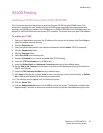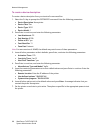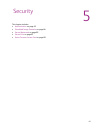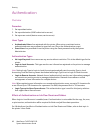IPP Configuration
WorkCentre 7425/7428/7435
System Administrator Guide
55
IPP – Added Port Number
Note: If you just enabled the IPP port, the machine may have to reboot before you can view or change
the Port Number.
1. On the IPP Selection menu, press the selection line labeled IPP – Added Port Number.
2. Press the Change Settings button.
3. Use the displayed keypad to add a Port Number, such as 80 (the displayed default for HTTP).
4. To save the setting, press Save.
5. To exit the screen, without making any changes, press Cancel.
Exiting the IPP Selection Menu
To exit the IPP selection menu, which returns you to the Port Settings menu, press the Close button in
the upper right corner of the touch screen.
Exiting the Port Settings Menu and Returning to the Tools Tab
1. To exit the Port Settings menu, returning to the Tools screen, press the Close button in the upper
right corner of the Port Settings menu screen.
2. Wait several seconds and the Auto Clear service should log you out.
Note: If you changed any settings in the Port Settings menu, the printer will automatically reboot to
register and enable your new settings.
Configuring IPP Settings with CentreWare Internet Services
1. Open your Web browser and enter the IP address of the printer in the address field. Press Enter to
open CentreWare Internet Services.
2. Click the Properties tab.
3. Enter the system administrator User Name and Password (default admin, 1111) if prompted.
4. Click the Connectivity folder, then the Protocols folder.
5. Click IPP.
6. The available selections include:
• Port Number: The default value is 631. This is the port number assigned by IANA (Internet
Assigned Numbers Authority.
• Add Port Number
• TBCP Filter: Displayed when PostScript is enabled.
• Administrator Mode: This is disabled by default.
• DNS Enablement
• Connection Timeout
7. Verify that DNS is checked (Enabled) by default. If enabled, the DNS Server will resolve Host
Names to IP Addresses, in support of printing with IPP.