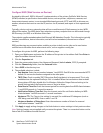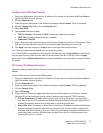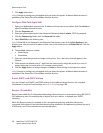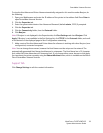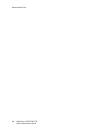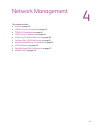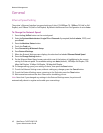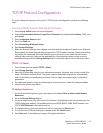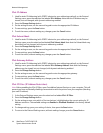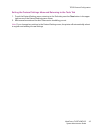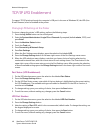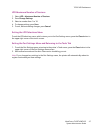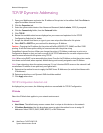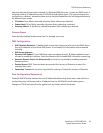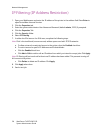Network Management
WorkCentre 7425/7428/7435
System Administrator Guide
44
IPv4 IP Address
1. Used for static IP Addressing (with STATIC selected as your addressing method), on the Protocol
Settings menu, press the selection line labeled IPv4 Address. Note that the IP Address may be
viewed, but not changed, with dynamic addressing enabled.
2. Press the Change Settings button.
3. On the settings screen, use the numeric keypad to enter the appropriate IP Address.
4. To save settings, press the Save button.
5. To exit the screen, without making any changes, press the Cancel button.
IPv4 Subnet Mask
1. Used for static IP Addressing (with STATIC selected as your addressing method), on the Protocol
Settings menu, press the selection line labeled IPv4 Subnet Mask. Note that the Subnet Mask may
be viewed, but not changed, with dynamic addressing enabled.
2. Press the Change Settings button.
3. On the settings screen, use the numeric keypad to enter the appropriate Subnet Mask.
4. To save settings, press the Save button.
5. To exit the screen, without making any changes, press the Cancel button.
IPv4 Gateway Address
1. Used for static IP Addressing (with STATIC selected as your addressing method), on the Protocol
Settings menu, press the selection line labeled IPv4 Gateway Address. Note that the Gateway
address may be viewed, but not changed, with dynamic addressing enabled.
2. Press the Change Settings button.
3. On the settings screen, use the numeric keypad to enter the appropriate gateway.
4. To save settings, press the Save button.
5. To exit the screen, without making any changes, press the Cancel button.
IPv4 IP Filter (IP Address Restriction)
Note: Before enabling the IPv4 IP filter, open CentreWare Internet Services on your computer. This will
prevent you from accidentally disabling communication with the printer from your computer (blocking
your own IP address).
1. In the Protocol Settings menu, press the selection line labeled IPv4 IP Filter.
2. Press the Change Settings button.
3. On the settings screen, note which of the two buttons is highlighted as the current setting for IP
Address restriction. The available settings are Enabled or Disabled. Disabled is the factory default
setting.
4. To change settings, press your setting of choice, then press the Save button.
5. To return to the Protocol Settings menu, without making changes, press the Cancel button.