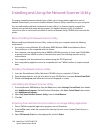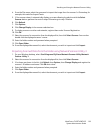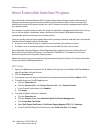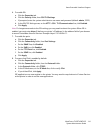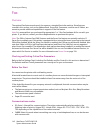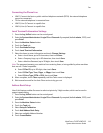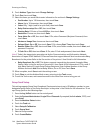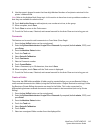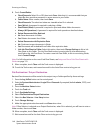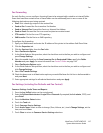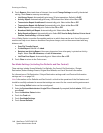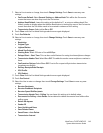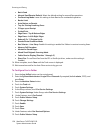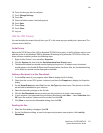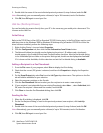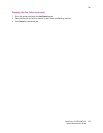Scanning and Faxing
WorkCentre 7425/7428/7435
System Administrator Guide
146
8. Touch Create/Delete.
a. Check Passcode: Select On or Off, then touch Save. Note that it is recommended that you
select On, then provide a password, to secure access to your Folder.
b. Folder Name: Enter a name, then touch Save.
c. Check Passcode: The selections below are viewable when On is selected.
• Save (Write): A password is required in selecting a folder.
• Print/Delete (Read): A password is required to print and delete folder documents.
• Always (All Operations): A password is required for both operations described above.
d. Delete Documents After Retrieval
• No: Saves documents in Folder.
• Yes: Deletes documents from Folder.
e. Delete Documents with Expiration Date
• No: Continues to save documents in Folder.
• Yes: Documents will be deleted from Folder after expiration date.
f. Link Job Flow Sheet to Folder: Select this option, then touch Change Settings to link a Job
Flow Sheet to this Folder. The Job Flow Sheet routes incoming jobs to other destinations
specified on the Job Flow Sheet. To create a new Job Flow Sheet, to link to an existing Folder,
touch Create/Change.
Note: For full information on the use of Job Flow Sheets, see Setup and Use of Job Flow Sheets with
Folders on page 131.
9. When complete, touch Close until the Tools screen is displayed.
10. To exit the Tools screen, wait several seconds for the Auto Clear service to log you out.
File Destination / Output Destination
Received Fax documents will be routed to the output tray or Folder specified by these settings.
1. Press the Log In/Out button on the control panel.
2. Enter the System Administrator’s Login ID and Passcode if prompted (default admin, 1111), and
press Enter.
3. Press the Machine Status button.
4. Touch the Tools tab.
5. Touch Fax Mode Settings.
6. Select File Destination/Output Destination.
7. Select the Box Selector – Line Setup button.
8. Touch Change Settings.
9. Make the appropriate selections and touch Save when done.
Note: If Box Selector is selected as an Output Destination, when On is selected, you will have to enter a
folder number, then touch Save.
10. When complete, touch Close until the Tools screen is displayed.
11. Wait several seconds for the Auto Clear service to log you out.