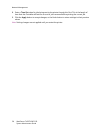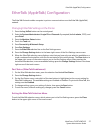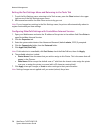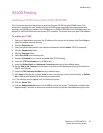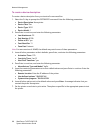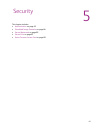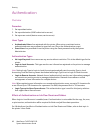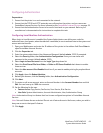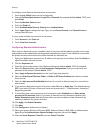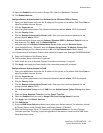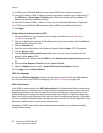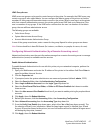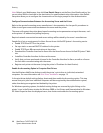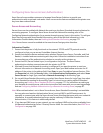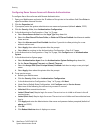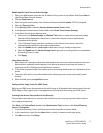Security
WorkCentre 7425/7428/7435
System Administrator Guide
64
To configure Local Machine Authentication at the printer:
1. Press the Log In/Out button on the control panel.
2. Enter the System Administrator’s Login ID and Passcode if prompted (default admin, 1111), and
press Enter.
3. Press the Machine Status button.
4. Touch the Tools tab.
5. Touch Authentication/Security Settings, then Authentication.
6. Touch Login Type to change the Login Type, or touch Access Control, then Feature Access to
change Feature Access.
To view, create and edit user accounts at the printer:
1. Touch Account in the Tools tab.
2. Touch View User Accounts.
Configuring Remote Authentication
When Login to Remote Accounts is enabled, users of the printer will be asked to provide a user name
and password to be validated by the designated authentication server. If this validation is successful,
the printer and any restricted services will be available for individual use.
1. Open your Web browser and enter the IP address of the printer in the address field. Press Enter to
open CentreWare Internet Services.
2. Click the Properties tab.
3. Enter the system administrator User Name and Password (default admin, 1111) if prompted.
4. Select the Security folder, then the Authentication Configuration. Enter your user name and
password at the prompt (default: admin, 1111).
5. Select Login to Remote Accounts from the Login Type drop down list.
6. Select the Print Stored File from Folder, or Folder to PC/Server Enabled check boxes to enable
these services.
7. Select the Non-account Print Enabled check box if you wish to allow printing for a user without
and account.
8. If you want to allow guest access to the printer, select On next to Guest User. The default setting is
Off. If you select On, enter a Guest user name and a passcode (4 – 12 alphanumeric characters).
Retype the passcode.
9. To have the printer cache remote account information, select Enabled next to Save remote
accounts in this machine. Specify if you want to have the cached information deleted (click
Delete Remote Accounts), and specify how often you want to delete cached information by
selecting a deletion day, month and time.
10. Click Apply, then Reboot Machine.
11. Click Next.
12. Click Configure for Authentication System.
13. Select your system (Kerberos (Windows 2000), Kerberos (Solaris), LDAP, SMB, or Authentication
Agent)from the Authentication System Settings drop down list and click Apply.
14. Enter the Server Response Time-Out, and the Search Time-Out.