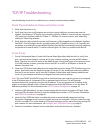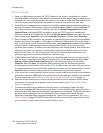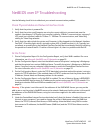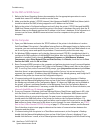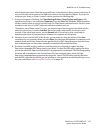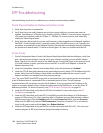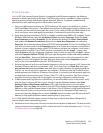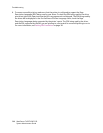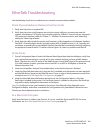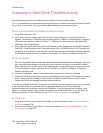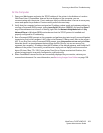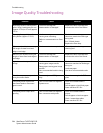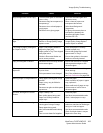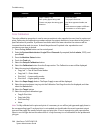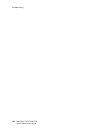Image Quality Troubleshooting
WorkCentre 7425/7428/7435
System Administrator Guide
205
High background or dirt on copy. The document glass or document
cover is dirty.
Document may be transparent (a
transparency).
Document is on colored paper or
rough paper.
Document is on glossy paper.
Clean the document glass and
document cover.
Place a sheet of paper over
transparent documents.
Select Auto Background
Suppression.
For glossy documents place a
transparency between the
document and glass. Power
machine Off / On.
The copy density is too dark or too
light.
Copy density is set to Lighten or
Darken on Image Quality Image
options screen.
Check Lighten / Darken setting on
Image Quality Image Options
screen. Adjust as needed.
The Image is slightly misaligned
on Copies or Prints.
Paper is not properly loaded or
aligned in paper tray.
Paper guides in Tray 5 not aligned
with paper stack.
Guides in Document feeder are
not in correct position.
Check that paper is correctly
loaded in paper tray.
Ensure that guides are located
against stack in Tray 5.
Ensure that guides in document
feeder are correctly located.
Copy is misaligned or skewed. Document is not correctly located
on document glass.
Ensure that document is aligned
with registration edges on the
document glass.
Color reproduction is not as
expected.
Incorrect color matching settings
in print driver.
Color parameters have changed.
Check / correct color matching
driver settings.
Run Color calibration procedure -
see Color Calibration on page 206.
Missing image or image deletions. Damp paper causing poor image
transfer.
Paper in tray may be folded or
wrinkled.
Document on glass includes paste
up sections.
Load new paper.
Check condition of paper in paper
tray, replace a/r.
Place small stack of paper on top
of document to hold it flat to
document glass.
Wrinkled, damaged or Creased
Sheets.
Paper is damp / old.
Poor quality paper being used.
Paper not correctly loaded in
paper trays.
Load new paper.
Use Xerox recommended media.
Check / reload paper in trays.
Toner rubs off sheet or smudges. Media was run in incorrect mode
causing poor fusing of image.
Damp paper being used.
Non recommended media being
used.
Two or more sheets fed together.
Check that the media type
selections matches the media type
being run. Load new paper.
Use Xerox recommended media.
Check for blank sheets in output.
Replace the Fuser Assy.
Problem Cause Solution