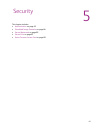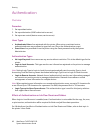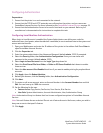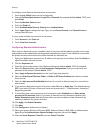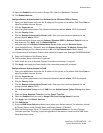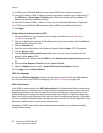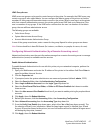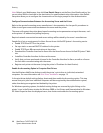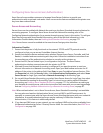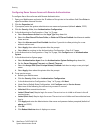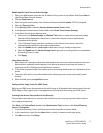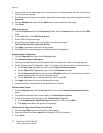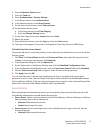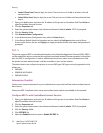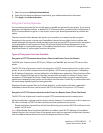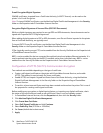Authentication
WorkCentre 7425/7428/7435
System Administrator Guide
69
Configuring Xerox Secure Access (Authentication)
Xerox Secure Access enables customers to leverage Xerox Partner Solutions to provide user
authentication with an optional card reader. Users can access the features available at the printer once
they have been authenticated.
Secure Access and Accounting
Secure Access can be enabled with Network Accounting or the Xerox Standard Accounting feature for
accounting purposes. To configure Xerox Secure Access with Network Accounting, refer to the
Configuring Network authentication (by a remote Accounting server) topic in this section. To configure
Xerox Secure Access with Xerox Standard Accounting, refer to the Optional information, in the
Information Checklist below, then see Enabling Xerox Standard Accounting on page 171.
Note: Secure Access cannot be enabled at the same time as Foreign printer Interface.
Information Checklist
1. Ensure that the printer is fully functional on the network. TCP/IP and HTTP protocols must be
configured so that you can access CentreWare Internet Services.
2. Ensure that the Xerox Partner authentication solution (Secure Access Server, Controller, and Card
Reader) is installed and communicating with the printer. Follow the installation instructions from
the manufacturer of the authentication solution to correctly set the printers up.
3. Ensure that SSL (Secure Sockets Layer) is configured on the printer. The Xerox Partner
authentication solution communicates with the printer via HTTPS.
4. (Optional) Ensure that Network Accounting is configured if you want the printer to send user
account information to a Network Accounting server. Open your Web browser and enter the IP
address of the printer in the address field. Press Enter to open CentreWare Internet Services. Click
the Properties tab, click the Security folder, click Authentication Configuration, and select Xerox
Secure Access for Login Type, matched to Network Accounting for Accounting Type.
5. For use with Xerox Standard Accounting, you select Xerox Secure Access for Login Type, then select
Xerox Standard Accounting for Accounting Type. For instructions on setting up Xerox Standard
Accounting, see Enabling Xerox Standard Accounting on page 171. For instructions on setting up
your Network Accounting server, refer to the instructions that came with your accounting package,
and see Configuring Network Authentication (by a Remote Accounting server) on page 67.
Note: When authentication is set to Xerox Secure Access, Xerox Standard Accounting is not available.
You may also need another Authentication Server (running LDAP in an ADS environment, for
example) to communicate with the Secure Access Server providing that server with user credential
information. A second Authentication Server may be necessary for Web User Interface
Authentication, if this feature is additionally desired.
6. If you have an LDAP server on your network, you can configure LDAP on the printer, preferably from
the Remote Authentication Server / Directory Service folder. For more information, see LDAP Server
Configuration on page 106.