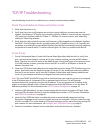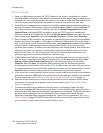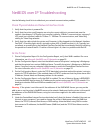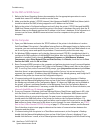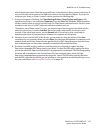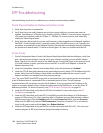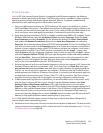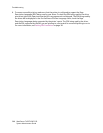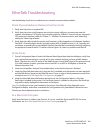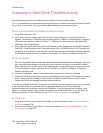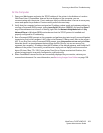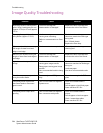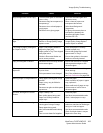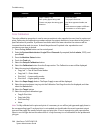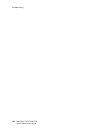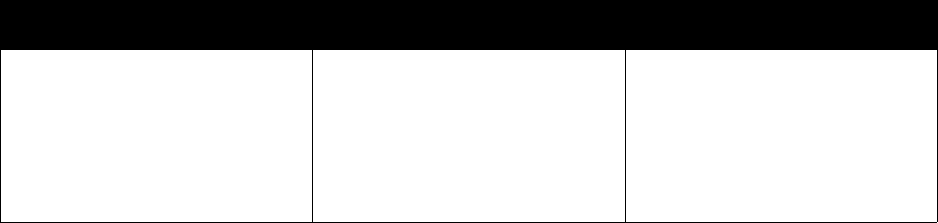
Troubleshooting
WorkCentre 7425/7428/7435
System Administrator Guide
206
Color Calibration
The color calibration procedure is used to ensure consistent color reproduction over time for copies and
prints. Performing the calibration procedure adjusts the output densities to be as close to the printer’s
specified values as possible. If performed on media which has lower densities the outcome will be
increased densities and vice versa. It should be performed if optimal color reproduction and
consistency over time is desired.
1. Press the Log In/Out button on the control panel.
2. Enter the System Administrator’s Login ID and Passcode if prompted (default admin, 1111), and
press Enter.
3. Press the Machine Status button.
4. Touch the Tools tab.
5. Select the Setup & Calibration button.
6. Select the Calibration button from the Group section. The Calibration screen will be displayed.
7. Select the required calibration button:
• Copy Job 1 – Text & Text/Photo Modes
• Copy Job 2 – Photo Mode
• Print Job 1 – Lower quality modes
• Print Job 2 – Higher quality modes
8. Select the Paper Supply button. The Paper Supply screen will be displayed.
9. Select the required paper tray to print the Calibration Test Page from the list displayed, and then
select the Save button.
10. Select the Target button.
11. Select the required calibration type:
•Copy & Print Jobs
• Copy Jobs Only
• Print Jobs Only
•None
Note: To fully calibrate both copies and prints it is necessary to run all four job types and apply them to
the corresponding type. If such precision is not needed one should select the most important output
type and then apply the results to both copy and print jobs. If one is experiencing color reproduction
issues in one Job type but not the others then it is only necessary to run calibration for the problematic
job type.
Excessive paper curl. Paper is damp / old.
Poor quality paper being used.
Custom cut paper has wrong grain
direction.
Load new paper.
Turn paper stack over.
Use Xerox approved media, see
RML.
Load custom cut paper in different
orientation or cut short grain.
Problem Cause Solution