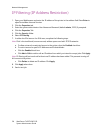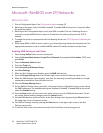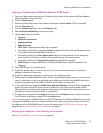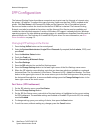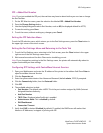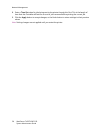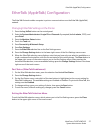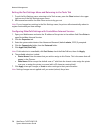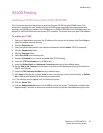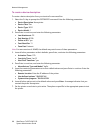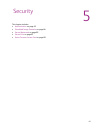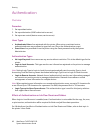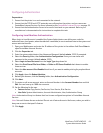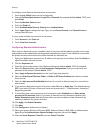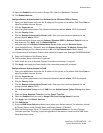Network Management
WorkCentre 7425/7428/7435
System Administrator Guide
58
Exiting the Port Settings Menu and Returning to the Tools Tab
1. To exit the Port Settings menu, returning to the Tools screen, press the Close button in the upper
right corner of the Port Settings menu screen.
2. Wait several seconds for the Auto Clear service to log you out.
Note: If you changed any settings in the Port Settings menu, the printer will automatically reboot to
register and enable your new settings.
Configuring EtherTalk Settings with CentreWare Internet Services
1. Open your Web browser and enter the IP address of the printer in the address field. Press Enter to
open CentreWare Internet Services.
2. Click the Properties tab.
3. Enter the system administrator User Name and Password (default admin, 1111) if prompted.
4. Click the Connectivity folder, then the Protocols folder.
5. Click AppleTalk (EtherTalk).
Note: If this selection is unavailable, click Port Status, check the EtherTalk box, then click Apply.
6. The available selections include:
• Printer Name: Enter the name that you wish to assign to this Printer. This is the name that will
appear in the Chooser.
• Zone Name: Either accept the default zone of * which lets the closest router assign the printer
to a zone, or assign the printer to a zone (with a 32 character naming limit).
7. Click Apply to accept changes, or Undo to return settings to their previous values.
Note: Setting changes are not applied until you restart (reboot) the printer.