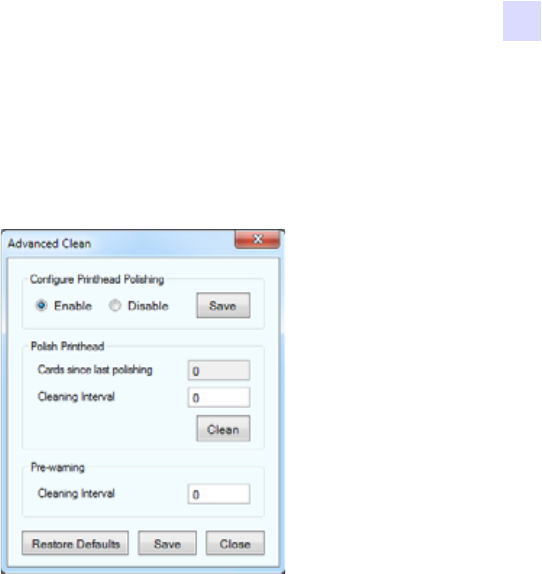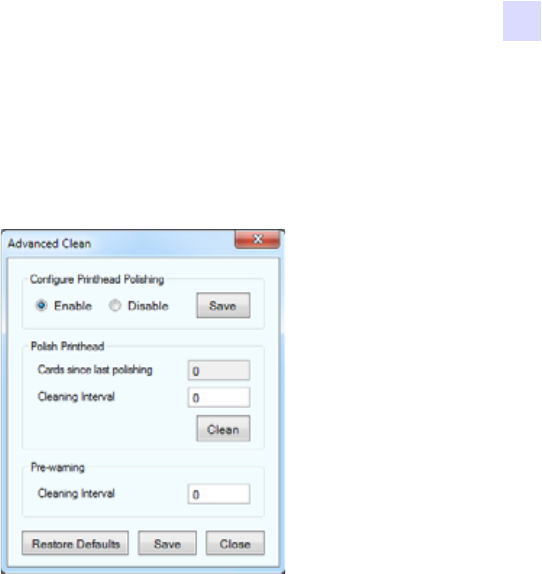
5: ZXP Series Toolbox
Cleaning
P1036101-002 Zebra ZXP Series 7 Card Printer User’s Manual 113
Advanced Cleaning
The Advanced Cleaning screen gives you the option to polish the printhead via the Toolbox.
Printhead polishing is used when “ghosting” artifacts appear on a printed card.
• Configure Printhead Polishing: Click the appropriate to radio button to enable or disable
printhead polishing. Click the Save button to save the setting. When enabled, printhead
polishing can also be done via the OCP.
• Polish Printhead: Printhead polishing should occur every 5,000 cards. A running card
count is displayed indicating the number of cards printed since last polishing. Click the
Clean button to start the polishing process as follows:
1. Open the printer cover and ribbon drawer, remove the ribbon, and then click the
Next button.
2. Close the ribbon drawer and printer cover, and click the Next button.
3. Insert a Lapping Card (grit up) in the Manual Feed Slot, and click the Clean button.
4. Wait until the cleaning process completes. The card will be ejected through the
same slot.
5. Observe the message, Printhead cleaning has been completed successfully.
6. Click the Close button to conclude the printhead cleaning process.
7. Reinstall the ribbon.
• Pre-warning: Pre-warning is used to set a threshold to alert the user that polishing will be
required soon; e.g., after the next 250 cards have been printed.
The Restore Defaults button resets the cleaning interval settings to the factory defaults.
The Save button saves any changes you have made to this screen.
The Close button returns you to the Clean Printer screen.