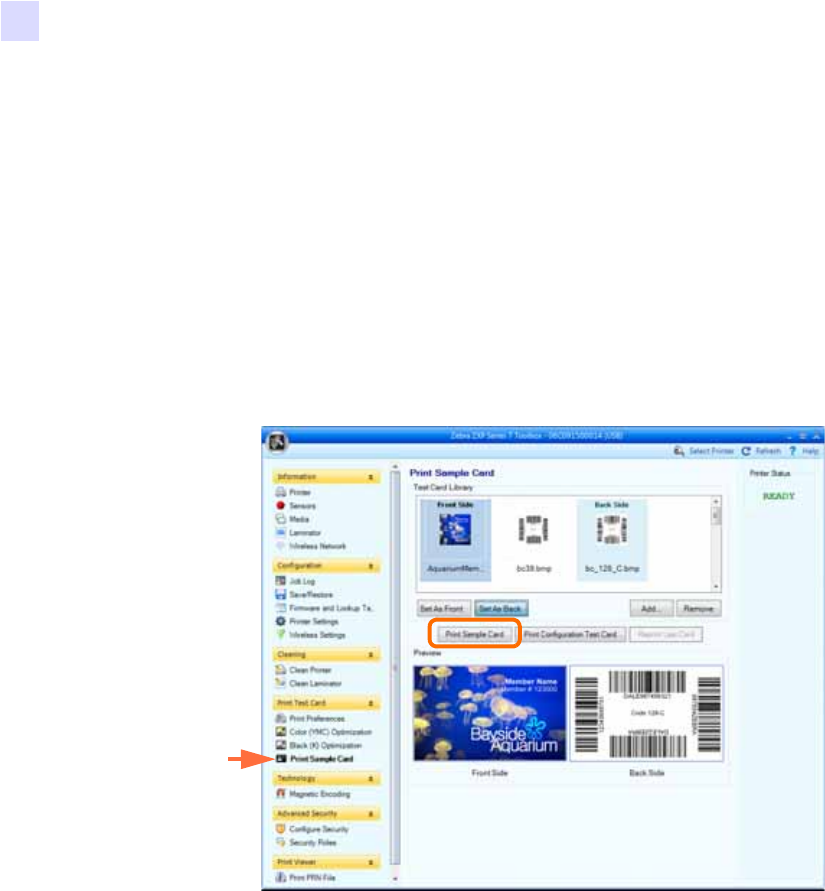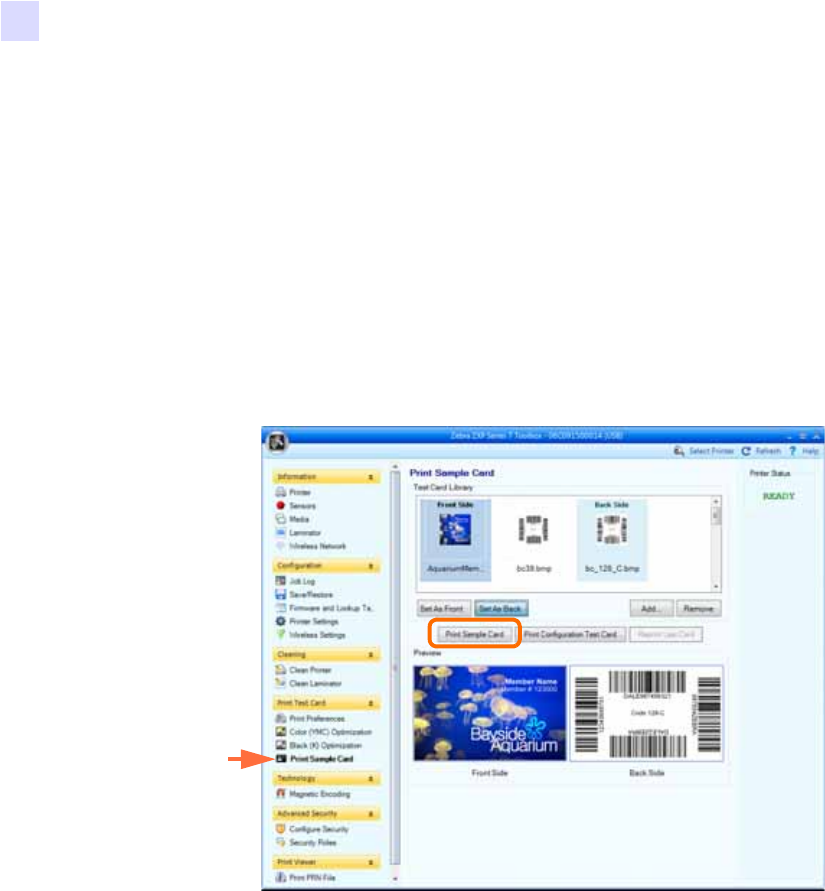
118 Zebra ZXP Series 7 Card Printer User’s Manual P1036101-002
5: ZXP Series Toolbox
Print Test Card
Print Sample Card
When printing a sample card, all the settings from Printing Preferences, Color (YMC)
Optimization, and Black Panel (K) Optimization are applied.
All the sample cards in the Test Card Library are .bmp images.
Printing
The following steps detail how to print a sample card.
1. View the Test Card Library. Use the scrollbar to view all the selections.
2. Set the front side:
a. Select (click) a card from the Test Card Library.
b. Click the Set As Front button.
c. View the selected card in the Preview. Note that to remove the selected card from
the Preview, click the Set As Front button.
d. To change your selection, repeat Steps Step a through Step c.
3. Set the back side: same as Step Step 2, except click the Set As Back button.
4. View your sample card selections (front and back) in the Preview.
5. When satisfied with your selection, click the Print Sample Card button (circled
above) to print the sample card.