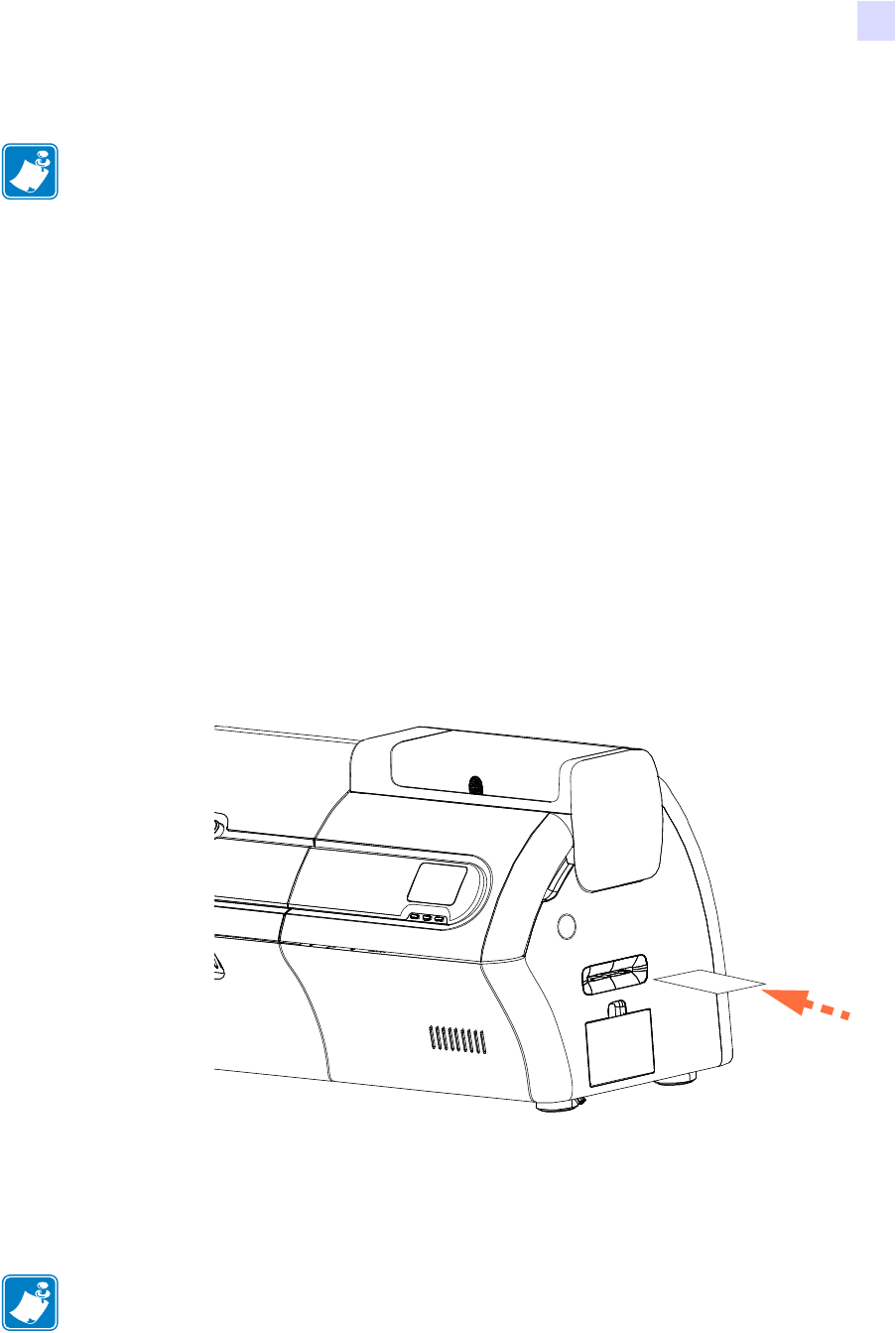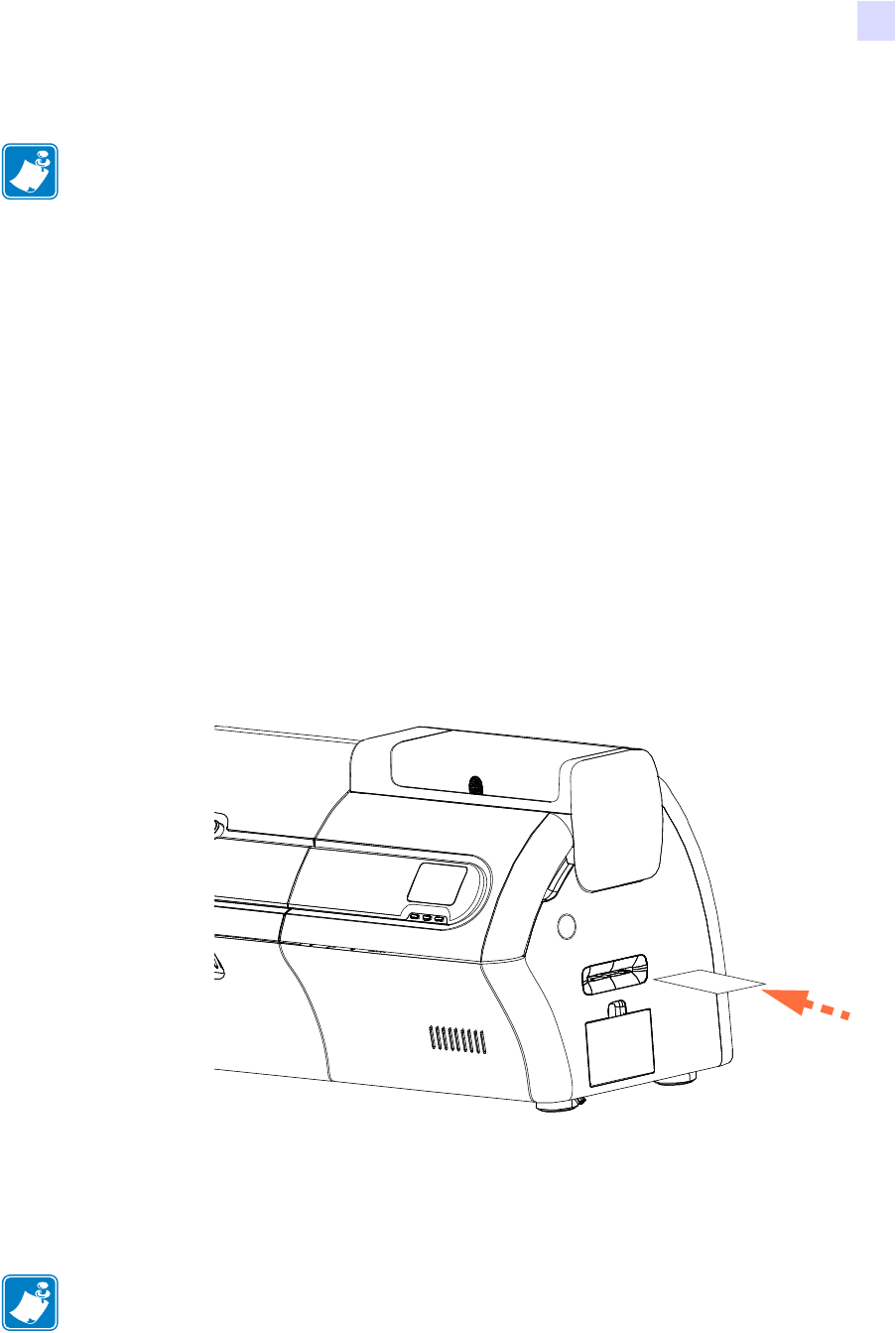
6: Cleaning
Cleaning the Printer
P1036101-002 Zebra ZXP Series 7 Card Printer User’s Manual 133
Polish the Printhead
The Advanced Cleaning button in the Clean Printer section of the ZXP Toolbox provides
access to printhead polishing. When printhead polishing is enabled in the ZXP Toolbox,
printhead polishing can be done via the OCP.
Step 1. Enable printhead polishing in the ZXP Toolbox
Step 2. Press the MENU button on the Operator Control Panel (OCP). The OCP will display
the Main Menu.
Step 3. Scroll through the Main Menu, and select Advanced Settings. The OCP will display
the Advanced Settings Menu.
Step 4. Scroll through the Advanced Settings Menu, and select Clean Printer. From the
Clean Printer Menu, select POLISH PRINTHEAD.
Step 5. Open the printer cover and ribbon drawer, remove the ribbon, and press Next.
Step 6. Close the ribbon drawer and printer cover, and press Next.
Step 7. Insert a Polishing Card (grit up) in the Manual Feed Slot, and press Clean.
Step 8. Wait until the cleaning process completes. The card will be ejected through the
same slot.
Step 9. Replace the ribbon, and press Next to return to the Advanced Settings Menu.
NOTE • Use is password protected and limited to Zebra-authorized service personnel.
NOTE • Card Path Cleaning (Page 131) is recommended after printhead polishing to remove
any loose debris from the printer.