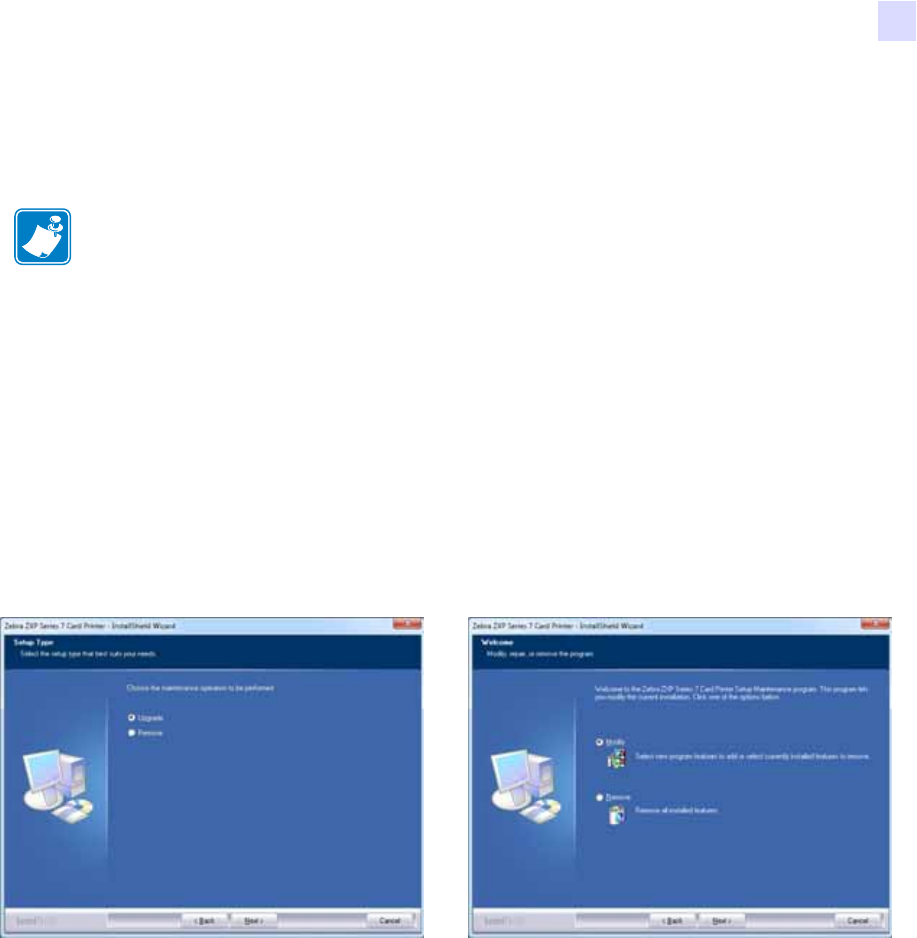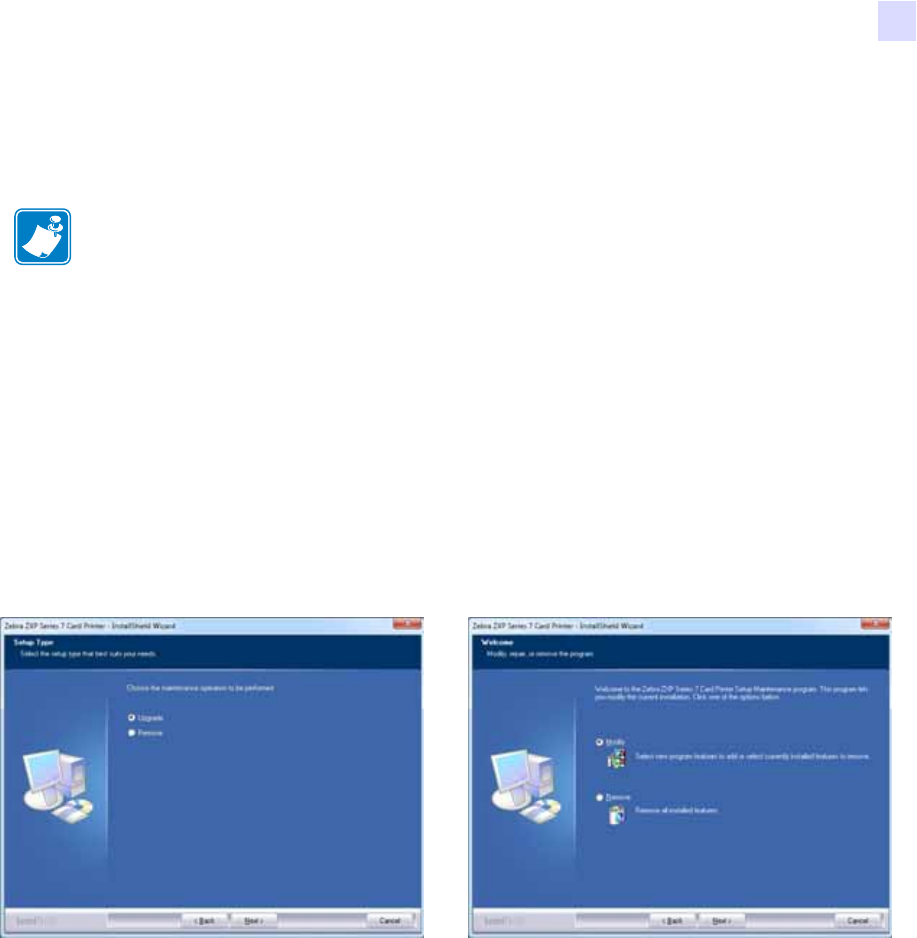
2: Installation and Setup
Installing the Windows Printer Driver
P1036101-002 Zebra ZXP Series 7 Card Printer User’s Manual 35
Installing the Windows Printer Driver
Installing the USB Printer Driver
Step 1. If not already done, connect power to the printer. Turn power OFF.
Step 2. Connect the USB port on the rear of the printer to the computer’s USB port.
Step 3. Ensure that the Printer’s power switch is in the OFF (O) position.
Step 4. Insert the User Documentation and Drivers CD into the CD drive of the host
computer. The Main Menu will open.
Step 5. From the Main Menu, click Install Zebra Printer Driver.
Step 6. If a Printer and Driver is already installed on your computer, one of the following
Welcome windows will be displayed; otherwise go to Step 8.
Step 7. Choose the maintenance operation to be performed:
a. If you are installing a newer version of the driver, select Upgrade to install the
new driver.
b. If you are installing the same version driver, select Modify to install additional
Ethernet or USB printer drivers.
c. Select Remove to remove the current printer driver. When asked about
removing the smart card readers drivers, click Ye s to remove them; click No
to leave them installed. At the end of the un-install process, you will be asked
to re-boot your computer.
Note • To install the Ethernet driver, see Page 41.