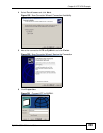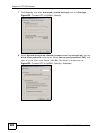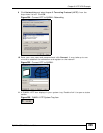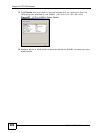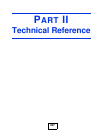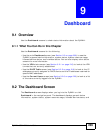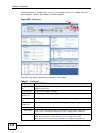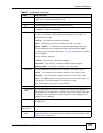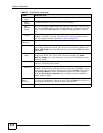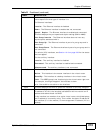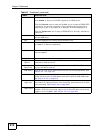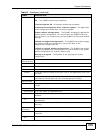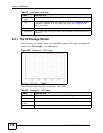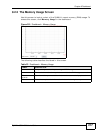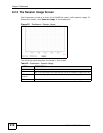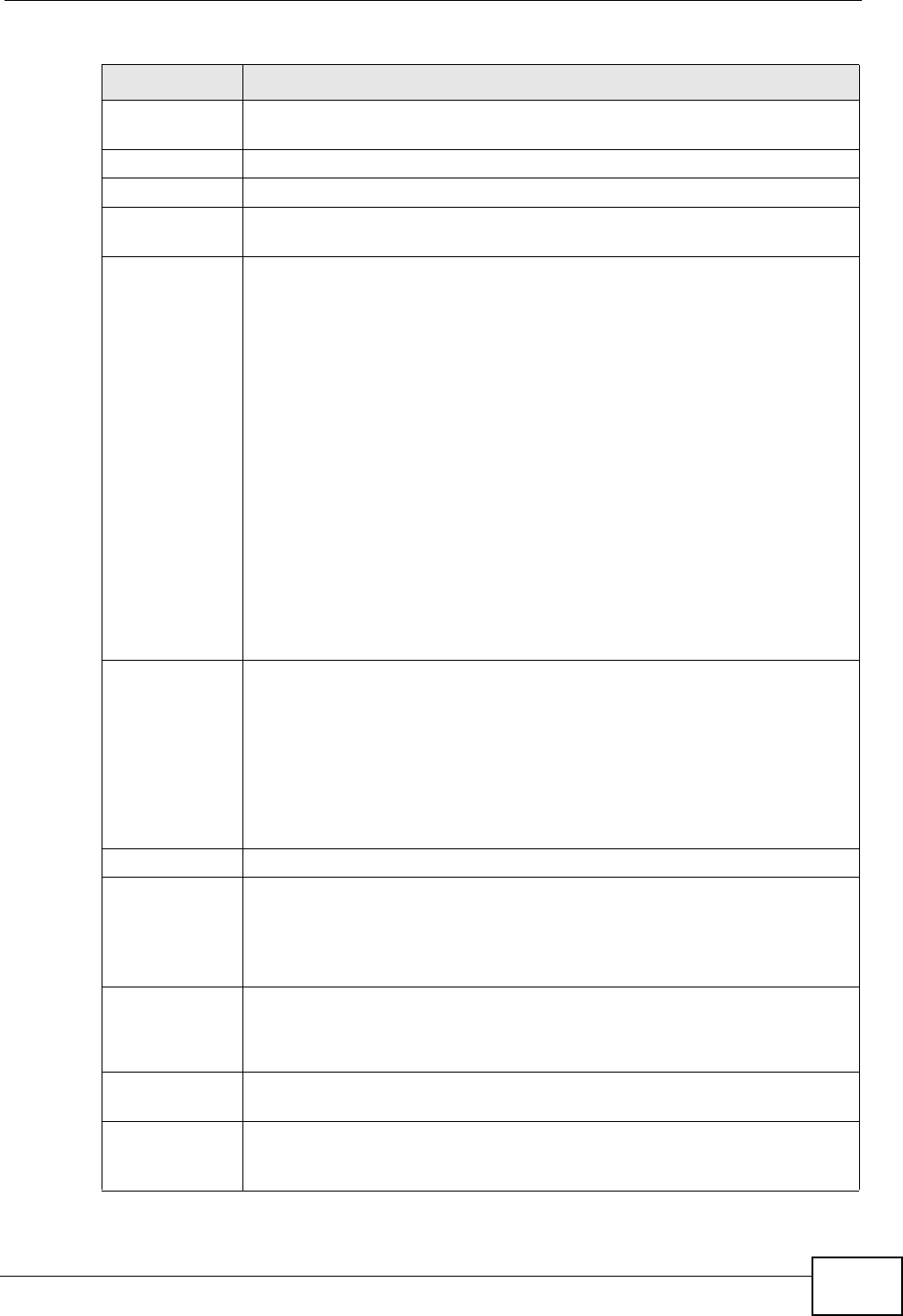
Chapter 9 Dashboard
ZyWALL USG 1000 User’s Guide
211
The following front and rear panel labels display when you hover your
cursor over a connected interface or slot.
Name This field displays the name of each interface.
Slot This field displays the name of each extension slot.
Device This field displays the name of the device connected to the extension slot
(or none if no device is detected).
Status This field displays the current status of each interface or device installed
in a slot. The possible values depend on what type of interface it is.
For Ethernet interfaces:
Inactive - The Ethernet interface is disabled.
Down - The Ethernet interface is enabled but not connected.
Speed / Duplex - The Ethernet interface is enabled and connected.
This field displays the port speed and duplex setting (Full or Half).
For cellular (3G) interfaces, see Section 13.5 on page 299 for the status
that can appear.
For the auxiliary interface:
Inactive - The auxiliary interface is disabled.
Connected - The auxiliary interface is enabled and connected.
Disconnected - The auxiliary interface is not connected.
HA Status This field displays the status of the interface in the virtual router.
Active - This interface is the master interface in the virtual router.
Stand-By - This interface is a backup interface in the virtual router.
Fault - This VRRP group is not functioning in the virtual router right now.
For example, this might happen if the interface is down.
n/a - Device HA is not active on the interface.
Zone This field displays the zone to which the interface is currently assigned.
IP Address/
Mask
This field displays the current IP address and subnet mask assigned to
the interface. If the interface is a member of an active virtual router, this
field displays the IP address it is currently using. This is either the static
IP address of the interface (if it is the master) or the management IP
address (if it is a backup).
Device This identifies a device installed in one of the ZyWALL’s extension slots
or USB ports.
Device
Information
System
Name
This field displays the name used to identify the ZyWALL on any
network. Click the icon to open the screen where you can change it. See
Section 50.2 on page 784.
Table 21 Dashboard (continued)
LABEL DESCRIPTION