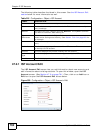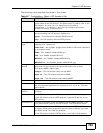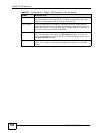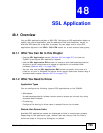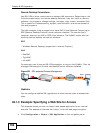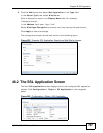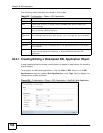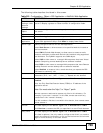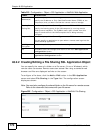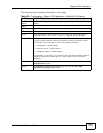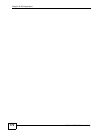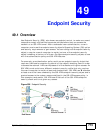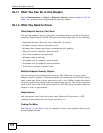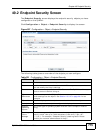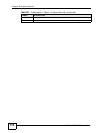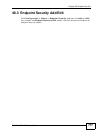Chapter 48 SSL Application
ZyWALL USG 1000 User’s Guide
770
48.2.2 Creating/Editing a File Sharing SSL Application Object
You can specify the name of a folder on a file server (Linux or Windows) which
remote users can access. Remote users can access files using a standard web
browser and files are displayed as links on the screen.
To configure a file share, click the Add or Edit button in the SSL Application
screen and select File Sharing in the Type field. The configuration screen
displays as shown.
Note: You must also configure the shared folder on the file server for remote access.
Refer to the document that comes with your file server.
Figure 505 Configuration > Object > SSL Application > Add/Edit: File Sharing
Server
Address(es)
This field displays if the Server Type is set to RDP or VNC.
Specify the IP address or Fully-Qualified Domain Name (FQDN) of the
computer(s) that you want to allow the remote users to manage.
Starting Port
Ending Port
This field displays if the Server Type is set to RDP or VNC.
Specify the listening ports of the LAN computer(s) running remote
desktop server software. The ZyWALL uses a port number from this
range to send traffic to the LAN computer that is being remotely
managed.
Program Path This field displays if the Server Type is set to RDP.
You can specify an application to open when a remote user logs into the
remote desktop application.
Web Page
Encryption
Select this option to prevent users from saving the web content.
Ok Click Ok to save the changes and return to the main SSL Application
Configuration screen.
Cancel Click Cancel to discard the changes and return to the main SSL
Application Configuration screen.
Table 219 Configuration > Object > SSL Application > Add/Edit: Web Application
LABEL DESCRIPTION