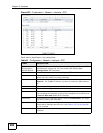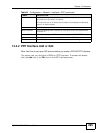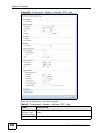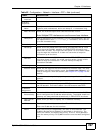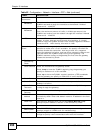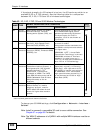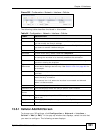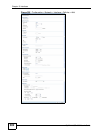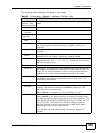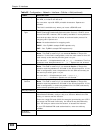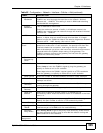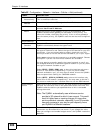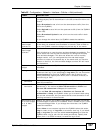Chapter 13 Interfaces
ZyWALL USG 1000 User’s Guide
301
Figure 255 Configuration > Network > Interface > Cellular
The following table describes the labels in this screen.
13.5.1 Cellular Add/Edit Screen
To change your 3G settings, click Configuration > Network > Interface >
Cellular > Add (or Edit). In the pop-up window that displays, select the slot that
you want to configure. The following screen displays.
Table 64 Configuration > Network > Interface > Cellular
LABEL DESCRIPTION
Add Click this to create a new cellular interface.
Edit Double-click an entry or select it and click Edit to open a screen where
you can modify the entry’s settings.
Remove To remove an entry, select it and click Remove. The ZyWALL confirms
you want to remove it before doing so.
Activate To turn on an entry, select it and click Activate.
Inactivate To turn off an entry, select it and click Inactivate.
Connect To connect an interface, select it and click Connect. You might use this
in testing the interface or to manually establish the connection.
Disconnect To disconnect an interface, select it and click Disconnect. You might
use this in testing the interface.
Object
References
Select an entry and click Object References to open a screen that
shows which settings use the entry. See Section 13.3.2 on page 291 for
an example.
# This field is a sequential value, and it is not associated with any
interface.
Status The activate (light bulb) icon is lit when the entry is active and dimmed
when the entry is inactive.
The connect icon is lit when the interface is connected and dimmed
when it is disconnected.
Name This field displays the name of the interface.
Extension Slot This field displays where the entry’s cellular card is located.
Connected
Device
This field displays the name of the cellular card.
ISP Settings This field displays the profile of ISP settings that this cellular interface is
set to use.
Apply Click Apply to save your changes back to the ZyWALL.
Reset Click Reset to return the screen to its last-saved settings.