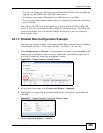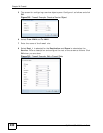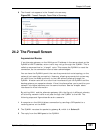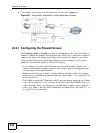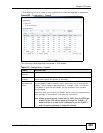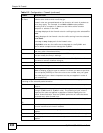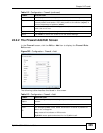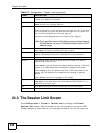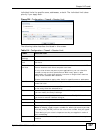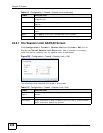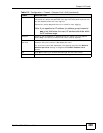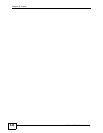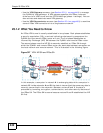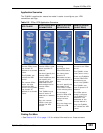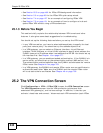Chapter 24 Firewall
ZyWALL USG 1000 User’s Guide
437
individual limits for specific users, addresses, or both. The individual limit takes
priority if you apply both.
Figure 324 Configuration > Firewall > Session Limit
The following table describes the labels in this screen.
Table 114 Configuration > Firewall > Session Limit
LABEL DESCRIPTION
General
Settings
Enable Session
limit
Select this check box to control the number of concurrent sessions hosts
can have.
Default Session
per Host
Use this field to set a common limit to the number of concurrent NAT/
firewall sessions each client computer can have.
If only a few clients use peer to peer applications, you can raise this
number to improve their performance. With heavy peer to peer
application use, lower this number to ensure no single client uses too
many of the available NAT sessions.
Create rules below to apply other limits for specific users or addresses.
Rule Summary This table lists the rules for limiting the number of concurrent sessions
hosts can have.
Add Click this to create a new entry. Select an entry and click Add to create
a new entry after the selected entry.
Edit Double-click an entry or select it and click Edit to open a screen where
you can modify the entry’s settings.
Remove To remove an entry, select it and click Remove. The ZyWALL confirms
you want to remove it before doing so.
Activate To turn on an entry, select it and click Activate.
Inactivate To turn off an entry, select it and click Inactivate.
Move To change a rule’s position in the numbered list, select the rule and click
Move to display a field to type a number for where you want to put that
rule and press [ENTER] to move the rule to the number that you typed.
The ordering of your rules is important as they are applied in order of
their numbering.
Status This icon is lit when the entry is active and dimmed when the entry is
inactive.