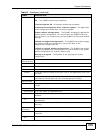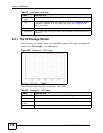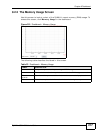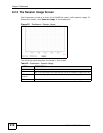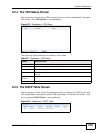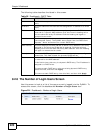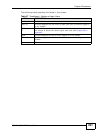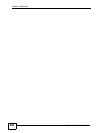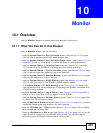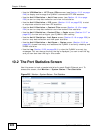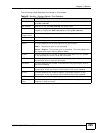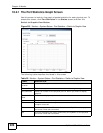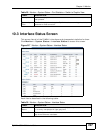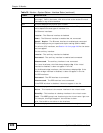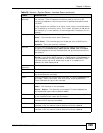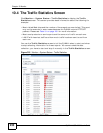ZyWALL USG 1000 User’s Guide
223
CHAPTER 10
Monitor
10.1 Overview
Use the Monitor screens to check status and statistics information.
10.1.1 What You Can Do in this Chapter
Use the Monitor screens for the following.
•Use the System Status > Port Statistics screen (see Section 10.2 on page
224) to look at packet statistics for each physical port.
•Use the System Status > Port Statistics Graph screen (see Section 10.2 on
page 224) to look at a line graph of packet statistics for each physical port.
•Use the System Status > Interface Status screen (Section 10.3 on page
227) to see all of the ZyWALL’s interfaces and their packet statistics.
•Use the System Status > Traffic Statistics screen (see Section 10.4 on page
230) to start or stop data collection and view statistics.
•Use the System Status > Session Monitor screen (see Section 10.5 on page
233) to view sessions by user or service.
•Use the System Status > DDNS Status screen (see Section 10.6 on page
236) to view the status of the ZyWALL’s DDNS domain names.
•The System Status > IP/MAC Binding screen (Section 10.7 on page 236)
lists the devices that have received an IP address from ZyWALL interfaces with
IP/MAC binding enabled.
•Use the System Status >
Login Users screen (Section 10.8 on page 238) to
look at a list of the users currently logged into the ZyWALL.
•Use the System Status > Cellular Status screen (Section 10.9 on page 239)
to check your 3G connection status.
•Use the AppPatrol Statistics screen (see Section 10.10 on page 241) to see a
bandwidth usage graph and statistics for each protocol.
•Use the VPN Monitor > IPSec screen (Section 10.11 on page 245) to display
and manage active IPSec SAs.
•Use the VPN Monitor > SSL screen (see Section 10.12 on page 248) to list the
users currently logged into the VPN SSL client portal. You can also log out
individual users and delete related session information.