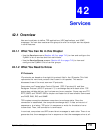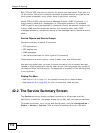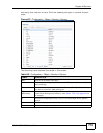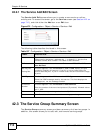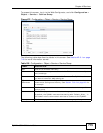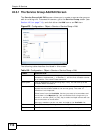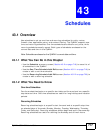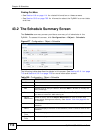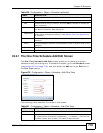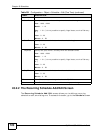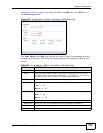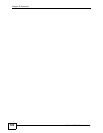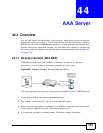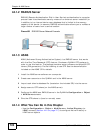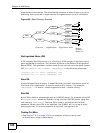Chapter 43 Schedules
ZyWALL USG 1000 User’s Guide
719
43.2.1 The One-Time Schedule Add/Edit Screen
The One-Time Schedule Add/Edit screen allows you to define a one-time
schedule or edit an existing one. To access this screen, go to the Schedule screen
(see Section 43.2 on page 718), and click either the Add icon or an Edit icon in
the One Time section.
Figure 478 Configuration > Object > Schedule > Edit (One Time)
The following table describes the labels in this screen.
Recurring
Add Click this to create a new entry.
Edit Double-click an entry or select it and click Edit to be able to modify the
entry’s settings.
Remove To remove an entry, select it and click Remove. The ZyWALL confirms
you want to remove it before doing so.
Object
References
Select an entry and click Object References to open a screen that
shows which settings use the entry. See Section 13.3.2 on page 291 for
an example.
# This field is a sequential value, and it is not associated with a specific
schedule.
Name This field displays the name of the schedule, which is used to refer to the
schedule.
Start Time This field displays the time at which the schedule begins.
Stop Time This field displays the time at which the schedule ends.
Table 200 Configuration > Object > Schedule (continued)
LABEL DESCRIPTION
Table 201 Configuration > Object > Schedule > Edit (One Time)
LABEL DESCRIPTION
Configuration
Name Type the name used to refer to the one-time schedule. You may use 1-
31 alphanumeric characters, underscores(_), or dashes (-), but the first
character cannot be a number. This value is case-sensitive.