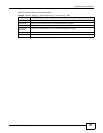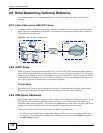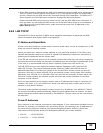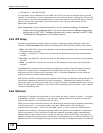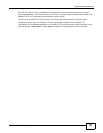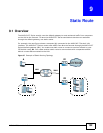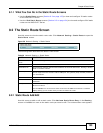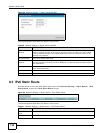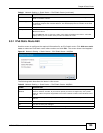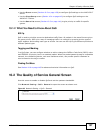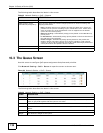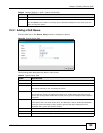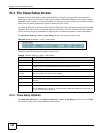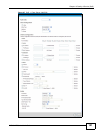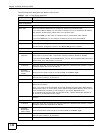Chapter 9 Static Route
AMG1312-T Series User’s Guide
135
9.3.1 IPv6 Static Route Edit
Use this screen to configure the required information for an IPv6 static route. Click Add new static
route or select an IPv6 static route index number and click Edit. The screen shown next appears.
Figure 61 Network Setting > Static Route > IPv6 Static Route: Add/Edit
The following table describes the labels in this screen.
Destination This parameter specifies the IP network address of the final destination. Routing is always
based on network number.
Prefix Length An IPv6 prefix length specifies how many most significant bits (starting from the left) in
the address compose the network address. This field displays the bit number of the IPv6
subnet mask.
Device This specifies the LAN or WAN PVC.
Modify Click the Edit icon to go to the screen where you can set up a static route on the
AMG1312-T Series.
Click the Remove icon to remove a static route from the AMG1312-T Series. A window
displays asking you to confirm that you want to delete the route.
Table 41 Network Setting > Static Route > IPv6 Static Route (continued)
LABEL DESCRIPTION
Table 42 Network Setting > Static Route > IPv6 Static Route: Add/Edit
LABEL DESCRIPTION
Destination IPv6
Address
This parameter specifies the IP network address of the final destination. Routing is always
based on network number. If you need to specify a route to a single host, use a prefix
length of 128 in the prefix length field to force the network number to be identical to the
host ID.
IPv6 Prefix Length Enter the address prefix to specify how many most significant bits compose the network
address.
PVC IPv6 Address Select the interface through which the traffic is routed.
OK Click this to save your changes.
Cancel Click this to restore your previously saved settings.