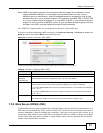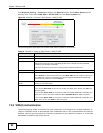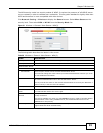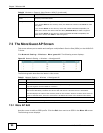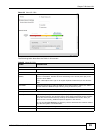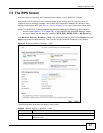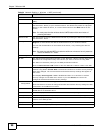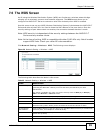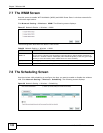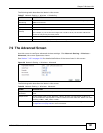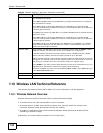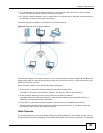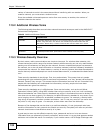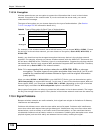Chapter 7 Wireless LAN
AMG1312-T Series User’s Guide
99
7.6 The WDS Screen
An AP using the Wireless Distribution System (WDS) can function as a wireless network bridge
allowing you to wirelessly connect wired network segments. The WDS screen allows you to
configure the AMG1312-T Series to connect to other APs wirelessly when WDS is enabled.
Use this screen to set up your WDS (Wireless Distribution System) links between the AMG1312-T
Series and other wireless APs. You need to know the MAC address of the peer device. Once the
security settings of peer sides match one another, the connection between devices is made.
Note: WDS security is independent of the security settings between the AMG1312-T
Series and any wireless clients.
Note: At the time of writing, WDS is compatible with other ZyXEL APs only. Not all models
support WDS links. Check your other AP’s documentation.
Click Network Setting > Wireless > WDS. The following screen displays.
Figure 36 Network Setting > Wireless > WDS
The following table describes the labels in this screen.
Table 25 Network Setting > Wireless > WDS
LABEL DESCRIPTION
WDS Security Select the type of the key used to encrypt data between APs. All the wireless APs
(including the AMG1312-T Series) must use the same pre-shared key for data
transmission.
The option is available only when you set the security mode to WPA(2) or WPA(2)-
PSK in the Wireless > General screen.
TKIP Select this to use TKIP (Temporal Key Integrity Protocol) encryption.
AES Select this to use AES (Advanced Encryption Standard) encryption.
# This is the index number of the individual WDS link.
Active Select this to activate the link between the AMG1312-T Series and the peer device to
which this entry refers. When you do not select the check box this link is down.
Remote Bridge
MAC Address
Type the MAC address of the peer device in a valid MAC address format (six hexadecimal
character pairs, for example 12:34:56:78:9a:bc).
PSK Enter a Pre-Shared Key (PSK) from 8 to 63 case-sensitive ASCII characters (including
spaces and symbols).
Apply Click this to save your changes.
Cancel Click this to restore your previously saved settings.