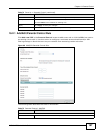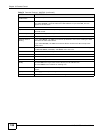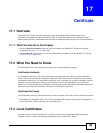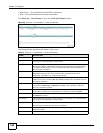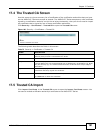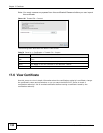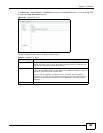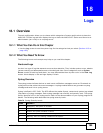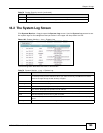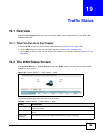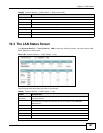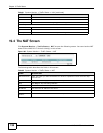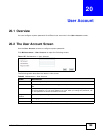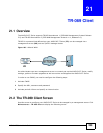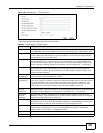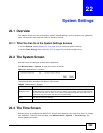Chapter 18 Logs
AMG1312-T Series User’s Guide
195
18.2 The System Log Screen
Click System Monitor > Log to open the System Log screen. Use the System Log screen to see
the system logs for the categories that you select in the upper left drop-down list box.
Figure 103 System Monitor > Log > System Log
The following table describes the fields in this screen.
6 Informational: The syslog contains an informational message.
7 Debug: The message is intended for debug-level purposes.
Table 78 Syslog Severity Levels (continued)
CODE SEVERITY
Table 79 System Monitor > Log > System Log
LABEL DESCRIPTION
Level Select a severity level from the drop-down list box. This filters search results according to
the severity level you have selected. When you select a severity, the AMG1312-T Series
searches through all logs of that severity or higher.
Refresh Click this to renew the log screen.
Clear Logs Click this to delete all the logs.
Export Click this to download logs to a file on your computer.
Email Log Now
Click this to send logs to a specified e-mail address.
# This field is a sequential value and is not associated with a specific entry.
Time This field displays the time the log was recorded.
Level This field displays the severity level of the logs that the device is to send to this syslog
server.
Message This field states the reason for the log.