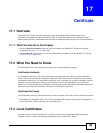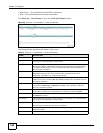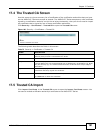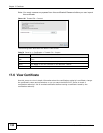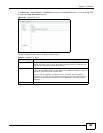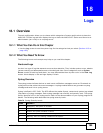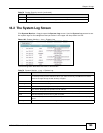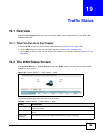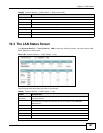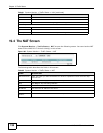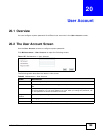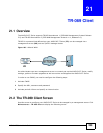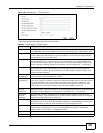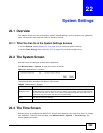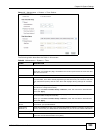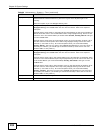Chapter 19 Traffic Status
AMG1312-T Series User’s Guide
197
19.3 The LAN Status Screen
Click System Monitor > Traffic Status > LAN to open the following screen. You can view the LAN
traffic statistics in this screen.
Figure 105 System Monitor > Traffic Status > LAN
The following table describes the fields in this screen.
Packets Sent
Data This indicates the number of transmitted packets on this interface.
Error This indicates the number of frames with errors transmitted on this interface.
Drop This indicates the number of outgoing packets dropped on this interface.
Packets Received
Data This indicates the number of received packets on this interface.
Error This indicates the number of frames with errors received on this interface.
Drop This indicates the number of received packets dropped on this interface.
Table 80 System Monitor > Traffic Status > WAN (continued)
LABEL DESCRIPTION
Table 81 System Monitor > Traffic Status > LAN
LABEL DESCRIPTION
Refresh
Interval(s)
Select how often you want the AMG1312-T Series to update this screen from the
drop-down list box.
Set Interval
Click this button to apply the new poll interval you entered in the Refresh
Interval field.
Stop Click Stop to stop refreshing statistics.
Interface This shows the LAN or WLAN interface.
Bytes Sent This indicates the number of bytes transmitted on this interface.
Bytes Received This indicates the number of bytes received on this interface.
Interface This shows the LAN or WLAN interface.
Sent (Packet)