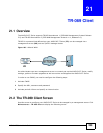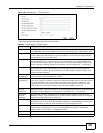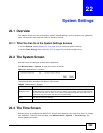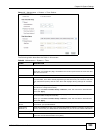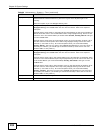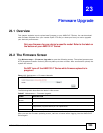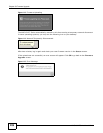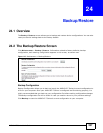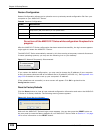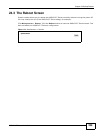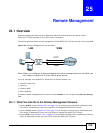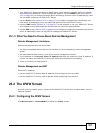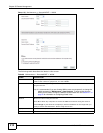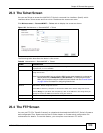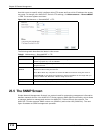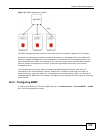Chapter 24 Backup/Restore
AMG1312-T Series User’s Guide
208
Restore Configuration
Restore Configuration allows you to upload a new or previously saved configuration file from your
computer to your AMG1312-T Series.
Do not turn off the AMG1312-T Series while configuration file upload is in
progress.
After the AMG1312-T Series configuration has been restored successfully, the login screen appears.
Login again to restart the AMG1312-T Series.
The AMG1312-T Series automatically restarts in this time causing a temporary network disconnect.
In some operating systems, you may see the following icon on your desktop.
Figure 117 Network Temporarily Disconnected
If you restore the default configuration, you may need to change the IP address of your computer
to be in the same subnet as that of the default device IP address (192.168.1.1). See Appendix A on
page 229 for details on how to set up your computer’s IP address.
If the upload was not successful, an error screen will appear. Click OK to go back to the
Configuration screen.
Reset to Factory Defaults
Click the Reset button to clear all user-entered configuration information and return the AMG1312-
T Series to its factory defaults. The following warning screen appears.
Figure 118 Reset Warning Message
Wait until the AMG1312-T Series’s login screen appears. You can also press the RESET button on
the rear panel to reset the factory defaults of your AMG1312-T Series. Refer to Section 1.7 on page
18 for more information on the RESET button.
Table 88 Restore Configuration
LABEL DESCRIPTION
File Path Type in the location of the file you want to upload in this field or click Browse... to find it.
Browse... Click this to find the file you want to upload. Remember that you must decompress
compressed (.ZIP) files before you can upload them.
Upload Click this to begin the upload process.
Reset Click this to reset your device settings back to the factory default.