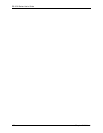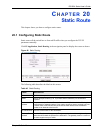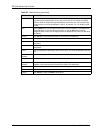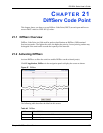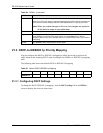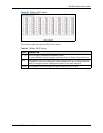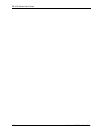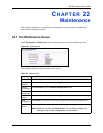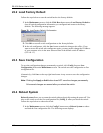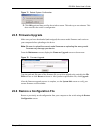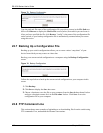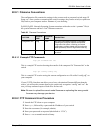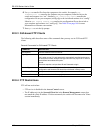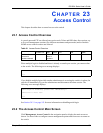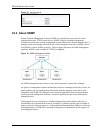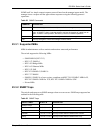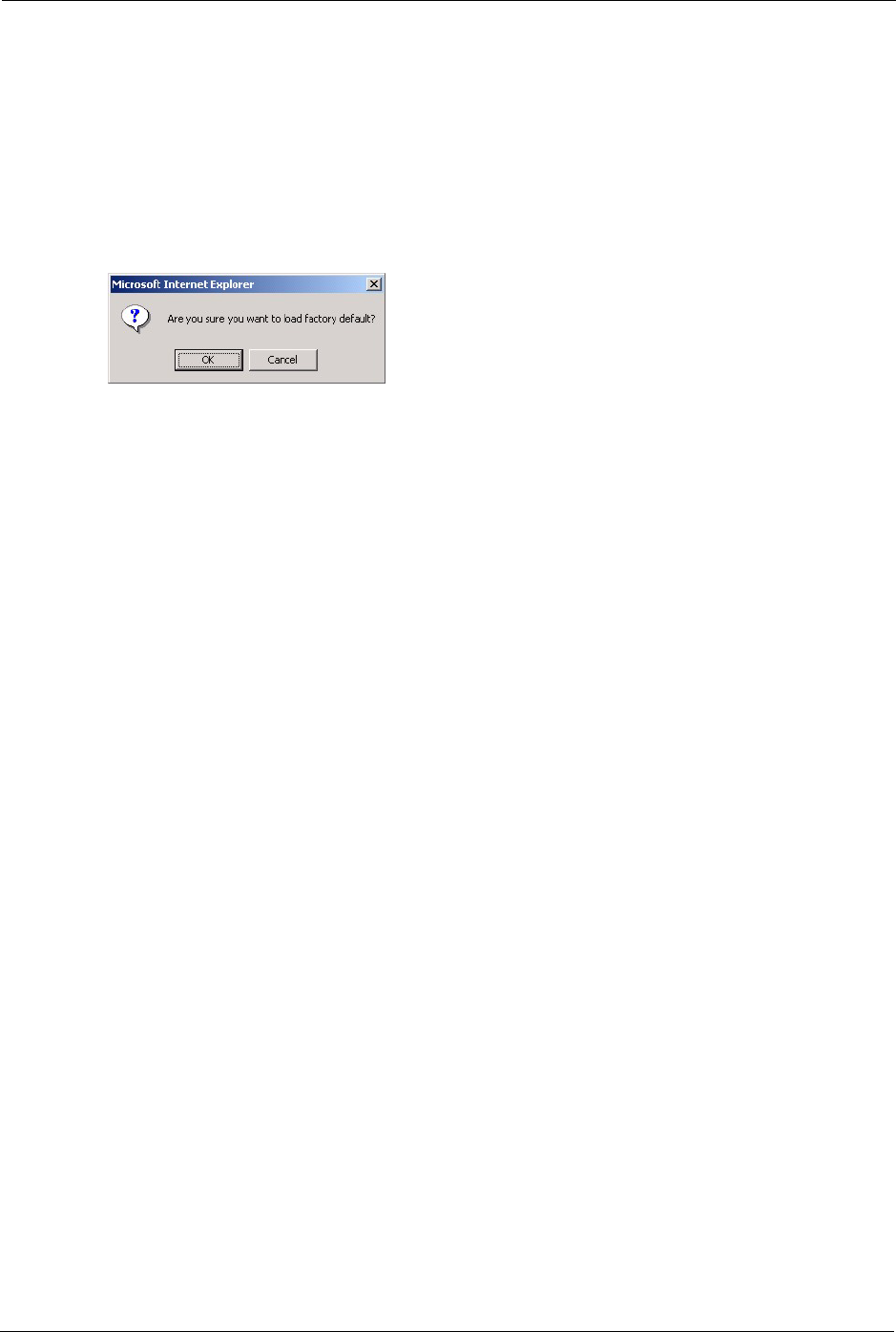
ES-2024 Series User’s Guide
145 Chapter 22 Maintenance
22.2 Load Factory Default
Follow the steps below to reset the switch back to the factory defaults.
1 In the Maintenance screen, click the Click Here button next to Load Factory Default to
clear all switch configuration information you configured and return to the factory
defaults. The following message appears.
Figure 70 Load Factory Default: Conformation
2 Click OK to reset all switch configurations to the factory defaults
3 In the web configurator, click the Save button to make the changes take effect. If you
want to access the switch web configurator again, you may need to change the IP address
of your computer to be in the same subnet as that of the default switch IP address
(192.168.1.1).
22.3 Save Configuration
To save the configuration changes permanently to switch, click Config 1 next to Save
Configuration in the main Maintenance screen. The switch saves the configuration to first
configuration file.
Alternatively, click Save on the top right-hand corner in any screen to save the configuration
changes.
Note: Clicking the Apply or Add button does NOT save the changes permanently.
All unsaved changes are erased after you reboot the switch.
22.4 Reboot System
Reboot System allows you to restart the switch without physically turning the power off. You
also set the switch to use the first configuration file (Config 1) when you reboot the switch.
Follow the steps below to reboot the switch.
1 In the Maintenance screen, click the Config 1 button next to Reboot System to reboot
and load the first configuration file. The following screen displays.