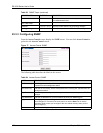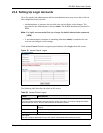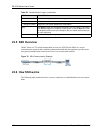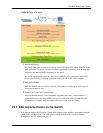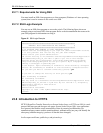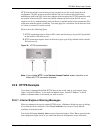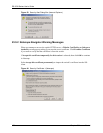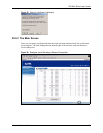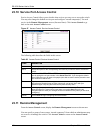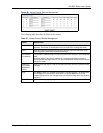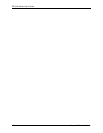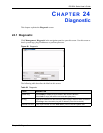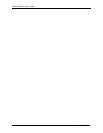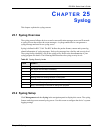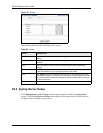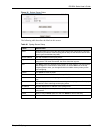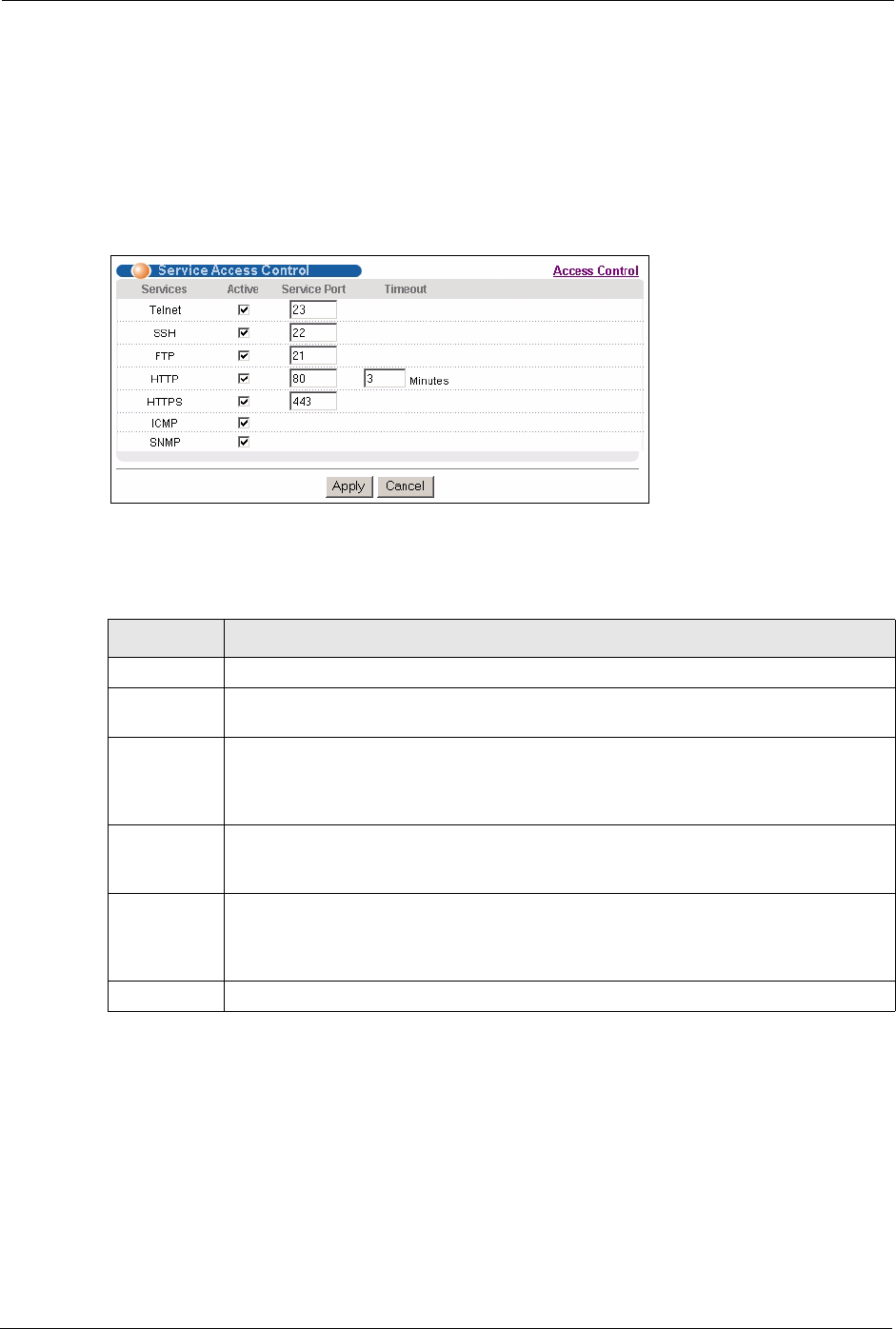
ES-2024 Series User’s Guide
161 Chapter 23 Access Control
23.10 Service Port Access Control
Service Access Control allows you to decide what services you may use to access the switch.
You may also change the default service port and configure “trusted computer(s)” for each
service in the Remote Management screen (discussed later). Click Access Control to go
back to the main Access Control screen.
Figure 87 Access Control: Service Access Control
The following table describes the fields in this screen.
23.11 Remote Management
From the Access Control screen, display the Remote Management screen as shown next.
You can specify a group of one or more “trusted computers” from which an administrator may
use a service to manage the switch. Click Access Control to return to the Access Control
screen.
Table 56 Access Control: Service Access Control
LABEL DESCRIPTION
Services Services you may use to access the switch are listed here.
Active Select this option for the corresponding services that you want to allow to access the
switch.
Service Port For Telnet, SSH, FTP, HTTP or HTTPS services, you may change the default service
port by typing the new port number in the Server Port field. If you change the default
port number then you will have to let people (who wish to use the service) know the new
port number for that service.
Timeout Type how many minutes a management session (via the web configurator) can be left
idle before the session times out. After it times out you have to log in with your
password again. Very long idle timeouts may have security risks.
Apply Click Apply to save your changes to the switch’s run-time memory. The switch loses
these changes if it is turned off or loses power, so use the Save link on the top
navigation panel to save your changes to the non-volatile memory when you are done
configuring.
Cancel Click Cancel to begin configuring this screen afresh.