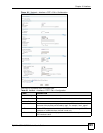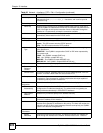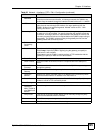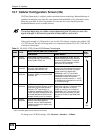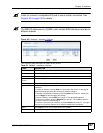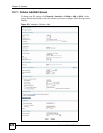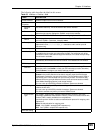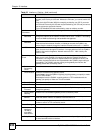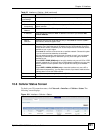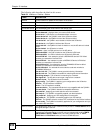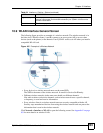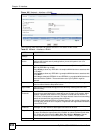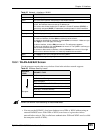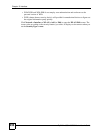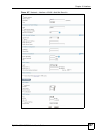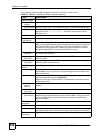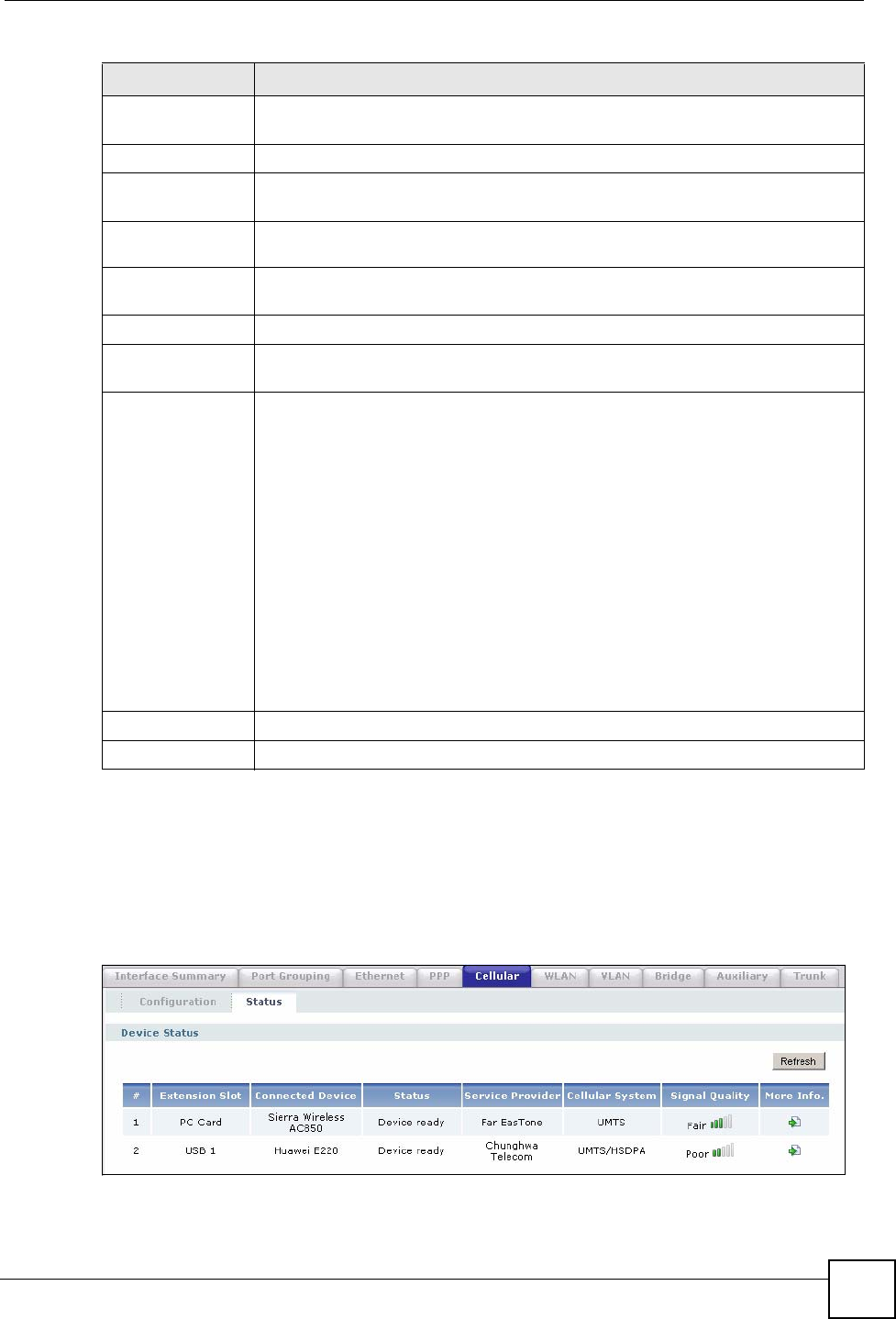
Chapter 10 Interface
ZyWALL USG 100/200 Series User’s Guide
231
10.8 Cellular Status Screen
To check your 3G connection status, click Network > Interface > Cellular > Status. The
following screen displays.
Figure 164 Interface > Cellular > Status
More Settings/
Less Settings
Click this button to display a greater or lesser number of configuration fields.
IP Address
Get
Automatically
Select this option If your ISP did not assign you a fixed IP address. This is the
default selection.
Use Fixed IP
Address
Select this option If the ISP assigned a fixed IP address.
IP Address Enter the cellular interface’s WAN IP address in this field if you selected Use
Fixed IP Address.
Device Settings
Device
Selection
Select the 3G card you using with this entry or select auto to have the ZyWALL
automatically detect the type of card.
Band Selection This field appears if you selected a 3G device that allows you to select the type of
network to use. Select the type of 3G service for your 3G connection. If you are
unsure what to select, check with your 3G service provider to find the 3G service
available to you in your region.
Select auto to have the card connect to an available network. Choose this option
if you do not know what networks are available.
You may want to manually specify the type of network to use if you are charged
differently for different types or network or you only have one type of network
available to you.
Select GPRS / EDGE (GSM) only to have this interface only use a 2.5G or 2.75G
network (respectively). If you only have a GSM network available to you, you may
want to select this so the ZyWALL does not spend time looking for a WCDMA
network.
Select UMTS / HSDPA (WCDMA) only to have this interface only use a 3G or
3.5G network (respectively). You may want to do this if you want to make sure the
interface does not use the GSM network.
OK Click OK to save your changes back to the ZyWALL.
Cancel Click Cancel to exit this screen without saving.
Table 63 Interface > Cellular > Add (continued)
LABEL DESCRIPTION