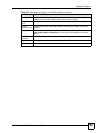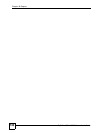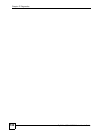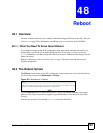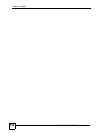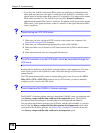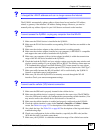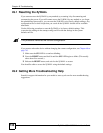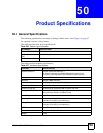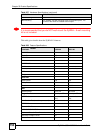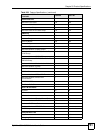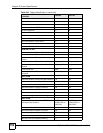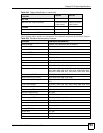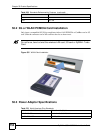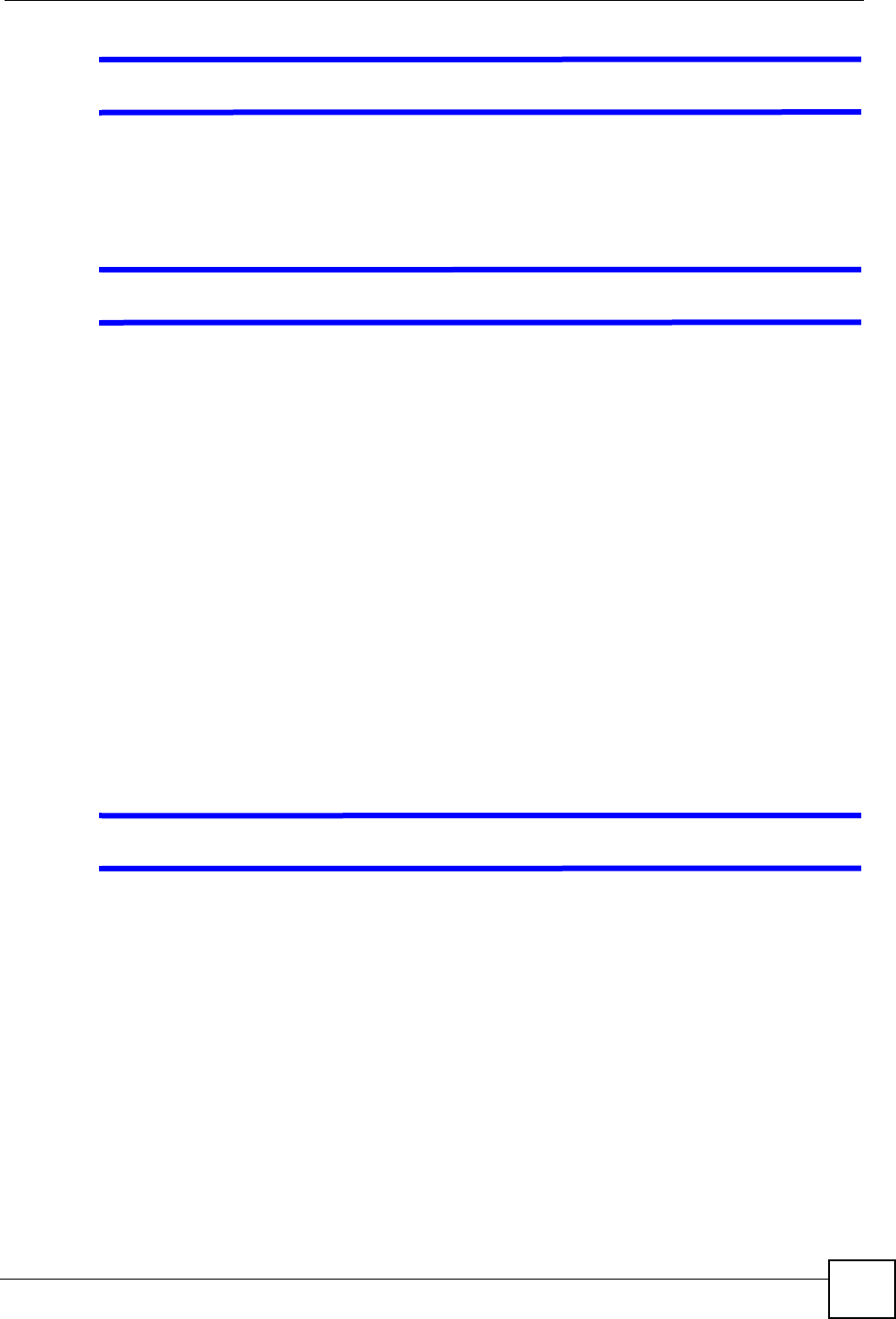
Chapter 49 Troubleshooting
ZyWALL USG 100/200 Series User’s Guide
747
V I changed the LAN IP address and can no longer access the Internet.
The ZyWALL automatically updates address objects based on an interface’s IP address,
subnet, or gateway if the interface’s IP address settings change. However, you need to
manually edit any address objects for your LAN that are not based on the interface.
V I cannot access the ZyWALL or ping any computer from the WLAN.
1 Make sure the WLAN device is installed in the ZyWALL.
2 Make sure the WLAN device and the corresponding WLAN interface are enabled on the
ZyWALL.
3 Make sure the wireless adapter on the wireless station is working properly.
4 Make sure the wireless adapter (installed on your computer) is IEEE 802.11 compatible
and supports the same wireless standard as the ZyWALL.
5 Make sure your computer (with a wireless adapter installed) is within the transmission
range of the WLAN device installed in the ZyWALL.
6 Check that both the ZyWALL and your wireless station are using the same wireless and
wireless security settings. If you are using WPA or WPA2, The wireless clients must use
TTLS authentication protocol and PAP inside the TTLS secure tunnel. In some clients
you need to select the TKIP encryption type and TTLS may be listed as the “EAP Type”.
7 Make sure traffic between the WLAN and the LAN is not blocked by the ZyWALL’s
firewall or application patrol configuration.
8 Make sure you allow the ZyWALL to be remotely accessed through the WLAN
interface. Check your remote management settings.
V I cannot use the cellular (3G) Internet connection.
1 Make sure the SIM card is properly inserted in the cellular device.
2 Make sure the cellular device is properly connected to the correct slot. (The PCIMCIA
slot or the USB port for which you configured the corresponding cellular interface.) You
may need to remove the cellular device and reinstall or reconnect it.
3 Make sure the cellular interface is enabled and properly configured on the ZyWALL.
4 Check the cellular interface’s status in the Network > Interface > Cellular > Status.
screen. See Table 64 on page 232 for descriptions of the different statuses.
5 Also check the logs. See Table 301 on page 805 for descriptions of the logs and related
troubleshooting steps.
6 Check your configuration for the cellular interface, especially the PIN code (and the
APN and dial plan if you had to enter them).
7 Make sure your ZyWALL is within the transmission range of the cellular base station.