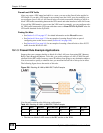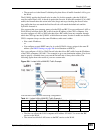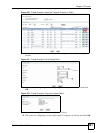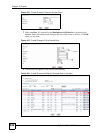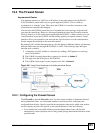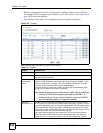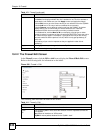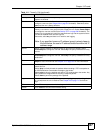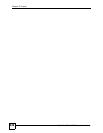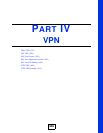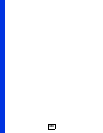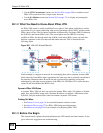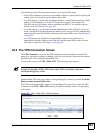Chapter 19 Firewall
ZyWALL USG 100/200 Series User’s Guide
346
19.2.2 The Firewall Edit Screen
In the Firewall screen, click the Edit or Add icon to display the Firewall Rule Edit screen.
Refer to the following table for information on the labels.
Figure 248 Firewall > Edit
The following table describes the labels in this screen.
Add icon Click the Add icon in the heading row to add a new first entry.
The Active icon displays whether the rule is enabled or not. Click it to activate or
deactivate the rule. Make sure you click Apply to save and apply the change.
Click the Edit icon to go to the screen where you can edit the rule on the ZyWALL.
Click the Add icon in an entry to add a rule below the current entry.
Click the Remove icon to delete an existing rule from the ZyWALL. A window
displays asking you to confirm that you want to delete the rule. Note that
subsequent firewall rules move up by one when you take this action.
In a numbered list, click the Move to N icon to display a field to type an index
number for where you want to put that rule and press [ENTER] to move the rule to
the number that you typed. For example, if you type 6, the rule you are moving
becomes number 6 and the previous rule 6 (if there is one) gets pushed up (or
down) one.
The ordering of your rules is important as they are applied in order of their
numbering.
Apply Click Apply to save your changes back to the ZyWALL.
Reset Click Reset to begin configuring this screen afresh.
Table 113 Firewall (continued)
LABEL DESCRIPTION
Table 114 Firewall > Edit
LABEL DESCRIPTION
Enable Select this check box to activate the firewall rule.
From
To
For through-ZyWALL rules, select the direction of travel of packets to which the
rule applies.
any means all interfaces or VPN tunnels.
ZyWALL means packets destined for the ZyWALL itself.