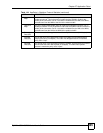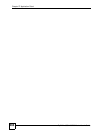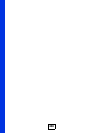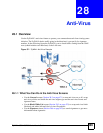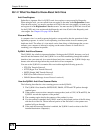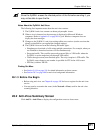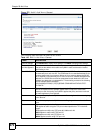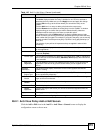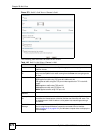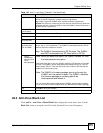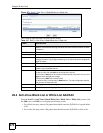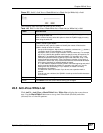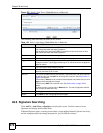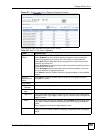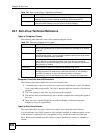Chapter 28 Anti-Virus
ZyWALL USG 100/200 Series User’s Guide
473
28.2.1 Anti-Virus Policy Add or Edit Screen
Click the Add or Edit icon in the Anti-X > Anti-Virus > General screen to display the
configuration screen as shown next.
Add icon Click the Add icon in the heading row to add a new first entry.
The Active displays whether the entry is enabled or not. Click it to activate or
deactivate the entry. Make sure you click Apply to save and apply the change.
Click the Edit icon to go to the screen where you can edit the entry on the
ZyWALL.
Click the Add icon in an entry to add a policy below the current entry.
Click the Remove icon to delete an existing entry from the ZyWALL. A window
displays asking you to confirm that you want to delete the entry. Note that
subsequent entries move up by one when you take this action.
In a numbered list, click the Move to N icon to display a field to type an index
number for where you want to put that entry and press [ENTER] to move the entry
to the number that you typed. For example, if you type 6, the policy you are moving
becomes number 6 and the previous policy 6 (if there is one) gets pushed up (or
down) one.
The ordering of your policies is important as they are applied in order of their
numbering.
License The following fields display information about the current state of your subscription
for virus signatures.
License Status This field displays whether a service is activated (Licensed) or not (Not Licensed)
or expired (Expired).
License Type This field displays whether you applied for a trial application (Trial) or registered a
service with your iCard’s PIN number (Standard). None displays when the service
is not activated.
Apply new
Registration
This link appears if you have not registered for the service or only have the trial
registration. Click this link to go to the screen where you can register for the
service.
Signature
Information
The following fields display information on the current signature set that the
ZyWALL is using.
Anti-Virus
Engine Type
This field displays whether the ZyWALL is set to use ZyXEL’s anti-virus engine or
the one powered by Kaspersky.
Current
Version
This field displays the anti-virus signature set version number. This number gets
larger as the set is enhanced.
Signature
Number
This field displays the number of anti-virus signatures in this set.
Released Date This field displays the date and time the set was released.
Update
Signatures
Click this link to go to the screen you can use to download signatures from the
update server.
Apply Click Apply to save your changes.
Reset Click Reset to start configuring this screen again.
Table 145 Anti-X > Anti-Virus > General (continued)
LABEL DESCRIPTION