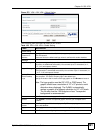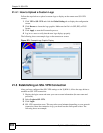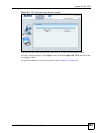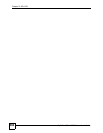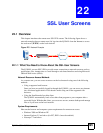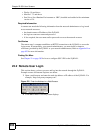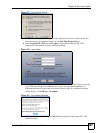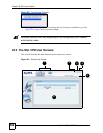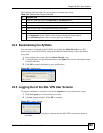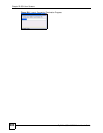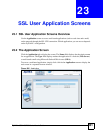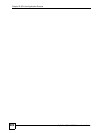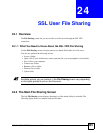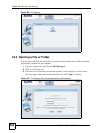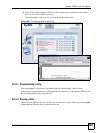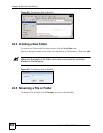Chapter 22 SSL User Screens
ZyWALL USG 100/200 Series User’s Guide
399
The following table describes the various parts of a remote user screen.
22.4 Bookmarking the ZyWALL
You can create a bookmark of the ZyWALL by clicking the Add to Favorite icon. This
allows you to access the ZyWALL using the bookmark without having to enter the address
every time.
1 In any remote user screen, click the Add to Favorite icon.
2 A screen displays. Accept the default name in the Name field or enter a descriptive name
to identify this link.
3 Click OK to create a bookmark in your web browser.
Figure 282 Add Favorite
22.5 Logging Out of the SSL VPN User Screens
To properly terminate a connection, click on the Logout icon in any remote user screen.
1 Click the Logout icon in any remote user screen.
2 A prompt window displays. Click OK to continue.
Figure 283 Logout: Prompt
3 An information screen displays to indicate that the SSL VPN connection is about to
terminate.
Table 130 Remote User Screen Overview
# DESCRIPTION
1 Click on a menu tab to go to the Application or File Sharing screen.
2 Click this icon to create a bookmark to the SSL VPN user screen in your web browser.
3 Click this icon to display the on-line help window.
4 Click this icon to log out and terminate the secure connection.
5 Select your preferred language for the interface.
6 This part of the screen displays a list of the resources available to you.
In the Application screen, click on a link to access or display the access method.
In the File Sharing screen, click on a link to open a file or directory.