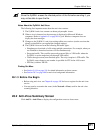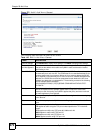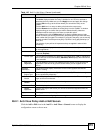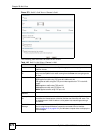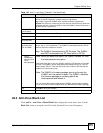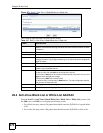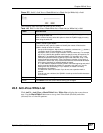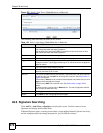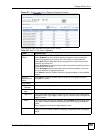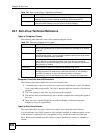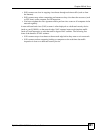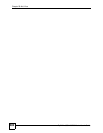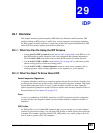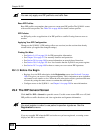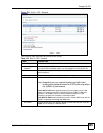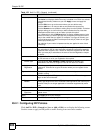Chapter 28 Anti-Virus
ZyWALL USG 100/200 Series User’s Guide
479
Figure 377 Anti-X > Anti-Virus > Signature: Search by Severity
The following table describes the labels in this screen.
Table 150 Anti-X > Anti-Virus > Signature
LABEL DESCRIPTION
Signatures
Search
Select the criteria on which to perform the search.
Select By Name from the drop down list box and type the name or part of the
name of the signature(s) you want to find. This search is not case-sensitive.
Select By ID from the drop down list box and type the ID or part of the ID of the
signature you want to find.
Select By Severity from the drop down list box and select the severity level of the
signatures you want to find.
Select By Category from the drop down list box and select whether you want to
see virus signatures or spyware signatures.
Click Search to have the ZyWALL search the signatures based on your specified
criteria.
Query all
signatures and
export
Click Export to have the ZyWALL save all of the anti-virus signatures to your
computer in a .txt file.
Query Result
Total
Signature
This is the number of signatures that matched your search criteria.
signatures per
page
Select how many entries you want to display on each page.
Page x of x This is the number of the page of entries currently displayed and the total number
of pages of entries. Type a page number to go to or use the arrows to navigate the
pages of entries.
Name This is the name of the anti-virus signature. Click the Name column heading to sort
your search results in ascending or descending order according to the signature
name.
Click a signature’s name to see details about the virus.
ID This is the IDentification number of the anti-virus signature. Click the ID column
header to sort your search results in ascending or descending order according to
the ID.