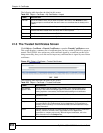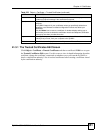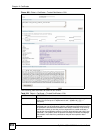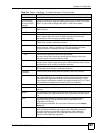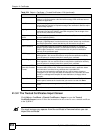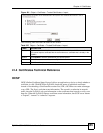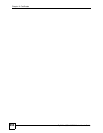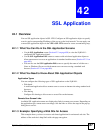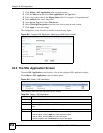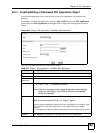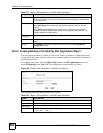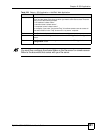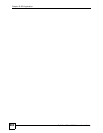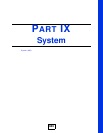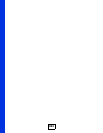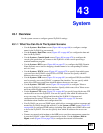Chapter 42 SSL Application
ZyWALL USG 100/200 Series User’s Guide
658
1 Click Object > SSL Application in the navigation panel.
2 Click the Add button and select Web Application in the Type field.
3 Enter a descriptive name in the Display Name field. For example, “CompanyIntranet”.
4 In the Address field, enter “http://info”.
5 In the Server Type field, select Web Server.
6 Select Web Page Encryption to prevent users from saving the web content.
7 Click Apply to save the settings.
The configuration screen should look similar to the following figure.
Figure 482 Example: SSL Application: Specifying a Web Site for Access
42.2 The SSL Application Screen
The main SSL Application screen displays a list of the configured SSL application objects.
Click Object > SSL Application in the navigation panel.
Figure 483 Object > SSL Application
The following table describes the labels in this screen.
Table 226 Object > SSL Application
LABEL DESCRIPTION
# This field displays the index number.
Name This field displays the name of the object.
Address This field displays the IP address/URL of the application server or the location of a file
share.
Type This field display the application type.
Add icon This column provides icons to add, edit, and remove SSL application objects.
To add an object, click the Add icon at the top of the column.
To edit an object, click the Edit icon next to the object.
To delete an object, click the Remove icon next to the object.