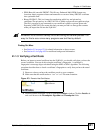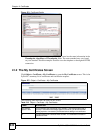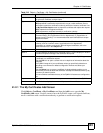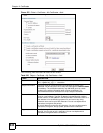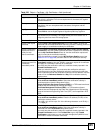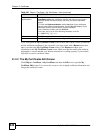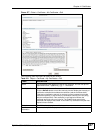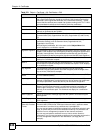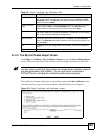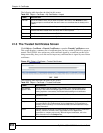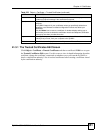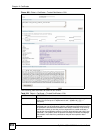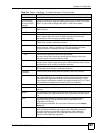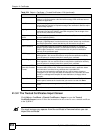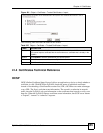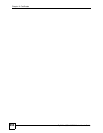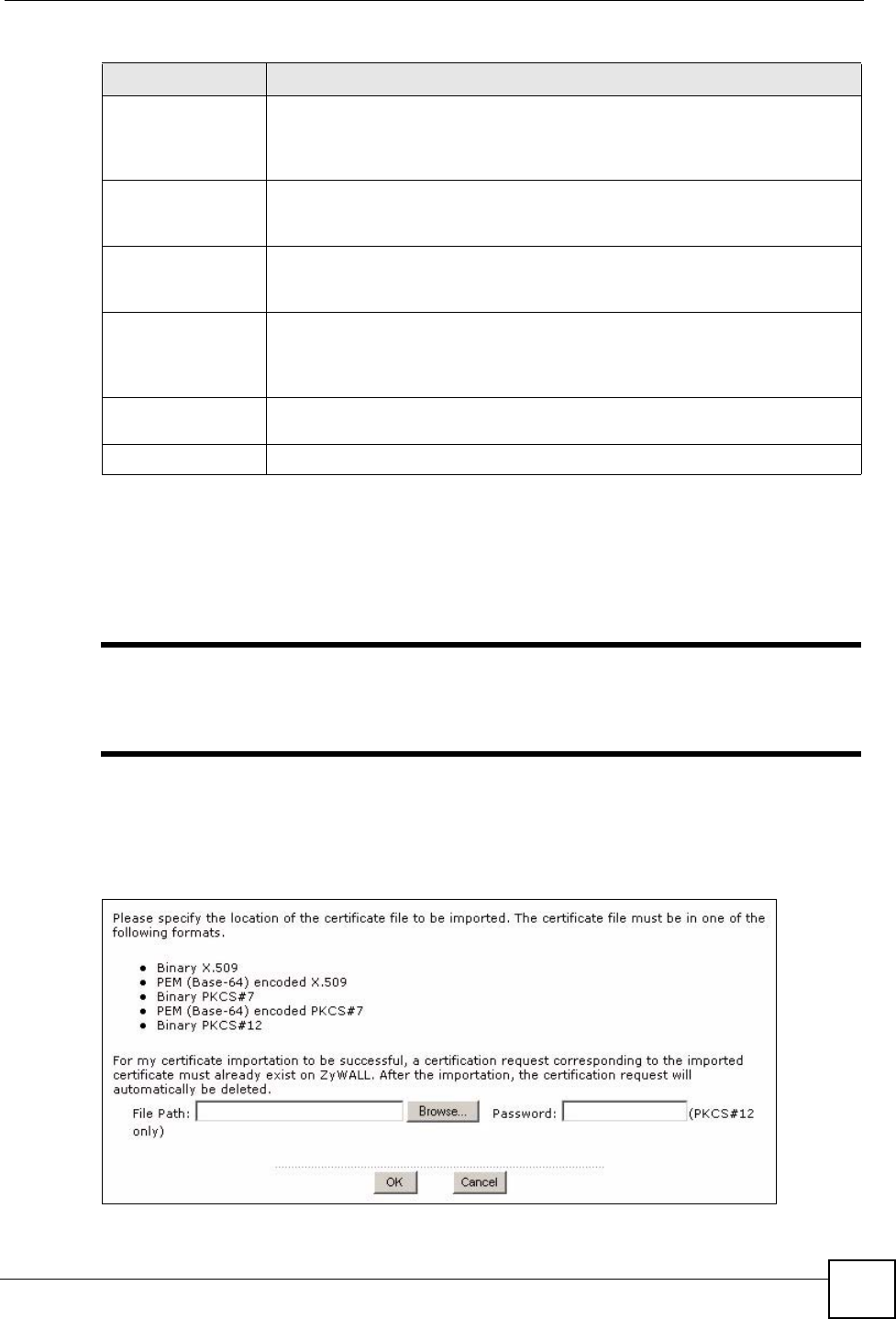
Chapter 41 Certificates
ZyWALL USG 100/200 Series User’s Guide
649
41.2.3 The My Certificates Import Screen
Click Object > Certificate > My Certificates > Import to open the My Certificate Import
screen. Follow the instructions in this screen to save an existing certificate to the ZyWALL.
" You can import a certificate that matches a corresponding certification request
that was generated by the ZyWALL. You can also import a certificate in
PKCS#12 format, including the certificate’s public and private keys.
The certificate you import replaces the corresponding request in the My Certificates screen.
You must remove any spaces from the certificate’s filename before you can import it.
Figure 478 Object > Certificate > My Certificates > Import
Export This button displays for a certification request. Use this button to save a copy of
the request without its private key. Click this button and then Save in the File
Download screen. The Save As screen opens, browse to the location that you
want to use and click Save.
Export Certificate
Only
Use this button to save a copy of the certificate without its private key. Click this
button and then Save in the File Download screen. The Save As screen
opens, browse to the location that you want to use and click Save.
Password If you want to export the certificate with its private key, create a password and
type it here. Make sure you keep this password in a safe place. You will need to
use it if you import the certificate to another device.
Export Certificate
with Private Key
Use this button to save a copy of the certificate with its private key. Type the
certificate’s password and click this button. Click Save in the File Download
screen. The Save As screen opens, browse to the location that you want to use
and click Save.
OK Click OK to save your changes back to the ZyWALL. You can only change the
name.
Cancel Click Cancel to quit and return to the My Certificates screen.
Table 221 Object > Certificate > My Certificates > Edit
LABEL DESCRIPTION