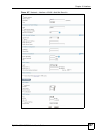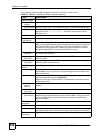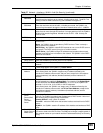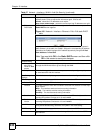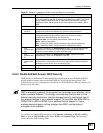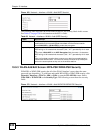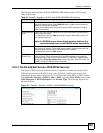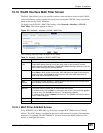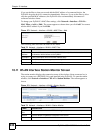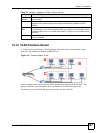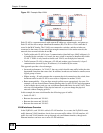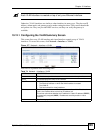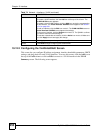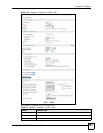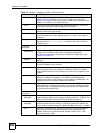Chapter 10 Interface
ZyWALL USG 100/200 Series User’s Guide
245
10.10 WLAN Interface MAC Filter Screen
The MAC filter allows you to give specific wireless clients exclusive access to the ZyWALL
(allow association) or block specific devices from accessing the ZyWALL (deny association)
based on the devices’ MAC addresses.
To display your ZyWALL’s MAC filter settings, click Network > Interface > WLAN >
MAC Filter. The screen appears as shown.
Figure 172 Network > Interface > WLAN > MAC Filter
The following table describes the labels in this menu.
10.10.1 MAC Filter Add/Edit Screen
Every IEEE 802.11b or IEEE 802.11g device has a unique MAC (Media Access Control)
address. The MAC address is assigned at the factory and consists of six pairs of hexadecimal
characters, for example, 00:A0:C5:00:00:02. You need to know the MAC addresses of the
devices to configure this screen.
Table 71 Network > Interface > WLAN > MAC Filter
LABEL DESCRIPTION
Enable MAC
Filter
Select or clear the check box to enable or disable MAC address filtering.
Enable MAC address filtering to have the router allow or deny access to wireless
stations based on MAC addresses. Disable MAC address filtering to have the router not
perform MAC filtering on the wireless stations.
Association Define the filter action for the list of MAC addresses in the MAC address filter table.
Select Deny to block access to the router, MAC addresses not listed will be allowed to
access the router. Select Allow to permit access to the router, MAC addresses not
listed will be denied access to the router.
# This is the index number of the MAC address.
MAC
Address
This displays the MAC address (in XX:XX:XX:XX:XX:XX format) of the wireless station
that is allowed or denied access to the ZyWALL.
Description This field displays a descriptive name for the MAC address entry.
Add icon This column lets you create, edit, or remove MAC filter entries.
To create an entry, click the Add icon at the top of the column. The edit screen appears.
To edit an entry, click the Edit icon next to it. The edit screen appears.
To remove an entry, click the Remove icon next to it. The ZyWALL confirms you want to
remove it before doing so.
Apply Click Apply to save your changes back to the ZyWALL.
Reset Click Reset to begin configuring this screen afresh.