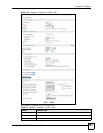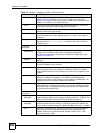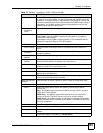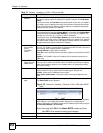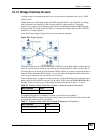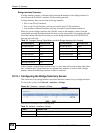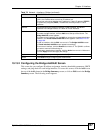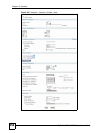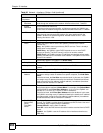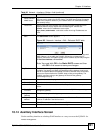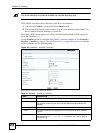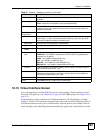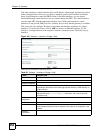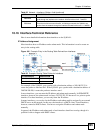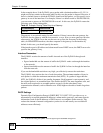Chapter 10 Interface
ZyWALL USG 100/200 Series User’s Guide
259
Each field is described in the table below.
Table 80 Network > Interface > Bridge > Add
LABEL DESCRIPTION
General Settings
Enable Interface Select this to enable this interface. Clear this to disable this interface.
Interface Properties
Interface Name This field is read-only if you are editing the interface. Enter the number of the
bridge interface (0 ~ 31). For example, br0, br3, and so on.
Zone Use this field to select the zone to which this interface belongs.
Description Enter a description of this interface. It is not used elsewhere. You can use
alphanumeric and
()+/:=?!*#@$_%- characters, and it can be up to 60
characters long.
Member
Configuration
Available This field displays Ethernet interfaces and VLAN interfaces that can become
part of the bridge interface. An interface is not available in the following
situations:
• There is a virtual interface on top of it
• It is already used in a different bridge interface
Select one, and click the >> arrow to add it to the bridge interface. Each bridge
interface can only have one VLAN interface and one WLAN interface.
Member This field displays the interfaces that are part of the bridge interface. Select one,
and click the << arrow to remove it from the bridge interface.
IP Address
Assignment
Get
Automatically
Select this if this interface is a DHCP client. In this case, the DHCP server
configures the IP address, subnet mask, and gateway automatically.
Use Fixed IP
Address
Select this if you want to specify the IP address, subnet mask, and gateway
manually.
IP Address This field is enabled if you select Use Fixed IP Address.
Enter the IP address for this interface.
Subnet Mask This field is enabled if you select Use Fixed IP Address.
Enter the subnet mask of this interface in dot decimal notation. The subnet
mask indicates what part of the IP address is the same for all computers in the
network.
Gateway This field is enabled if you select Use Fixed IP Address.
Enter the IP address of the gateway. The ZyWALL sends packets to the
gateway when it does not know how to route the packet to its destination. The
gateway should be on the same network as the interface.
Metric Enter the priority of the gateway (if any) on this interface. The ZyWALL decides
which gateway to use based on this priority. The lower the number, the higher
the priority. If two or more gateways have the same priority, the ZyWALL uses
the one that was configured first.
Related Setting
WAN TRUNK Click this link to go to a screen where you can set this interface to be part of a
WAN trunk for load balancing.
Policy Route Click this link to go to the screen where you can manually configure a policy
route to associate traffic with this interface.
More Settings/Less
Settings
Click this button to display a greater or lesser number of configuration fields.